Reconnecting Your Social Media Accounts
Reconnecting Social Media Accounts
Gainfully uses access tokens to connect to your social accounts. Social networks provide these tokens. When tokens expire or become invalid, you must reconnect, or re-authenticate, your social accounts. Doing this generates a new token.
Gainfully, like all external partners of social networks, is subject to these security measures. They are often more stringent for third parties than what you may experience using the social network itself. While disconnections can be frustrating, they occur to protect you.
To begin, click on your profile photo in the lower left-hand corner. Then, click on Settings. From the Settings menu, click on Integrations in the left-hand navigation.
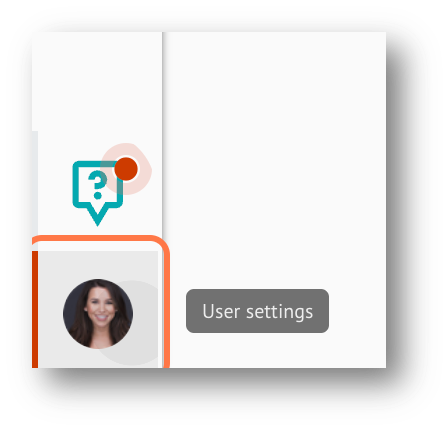
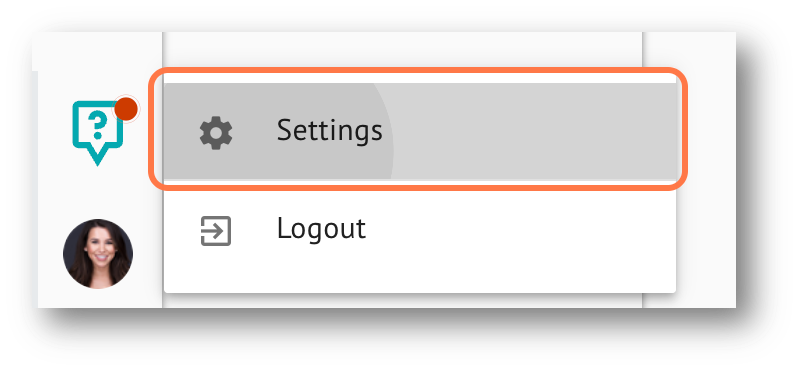
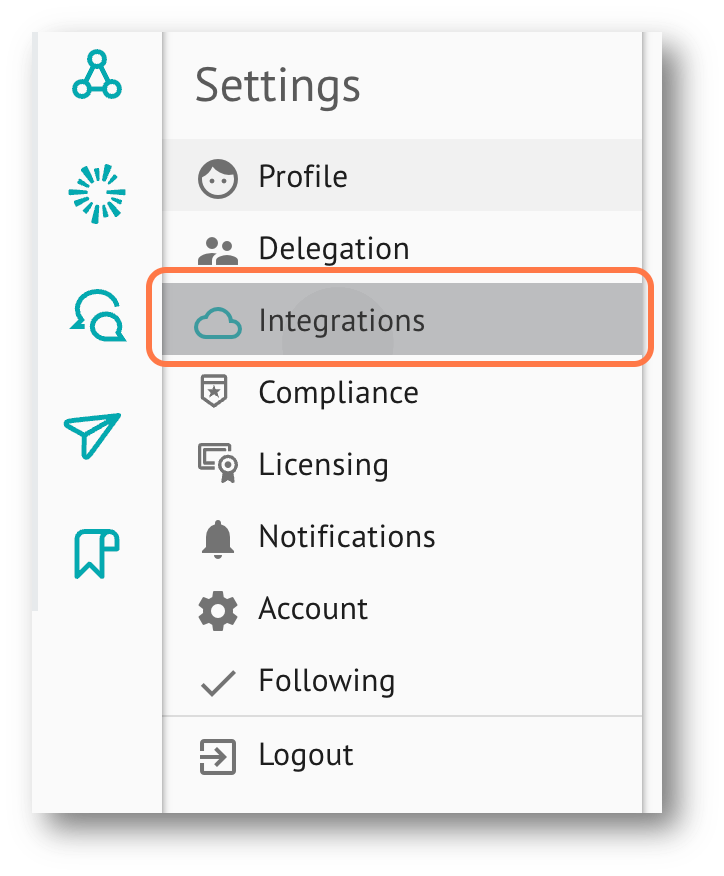
LinkedIn
To reconnect your LinkedIn page, follow the instructions below.
- On the Integrations page, start by clicking “Reactivate” on the LinkedIn module.
- Enter your LinkedIn account credentials (email and password) and click “Sign In” to complete this process
LinkedIn Business
To reconnect your LinkedIn Business Page, follow the instructions below.
- On the Integrations page, start by clicking “Reactivate” on the LinkedIn Business module.
- Enter your LinkedIn account credentials (email and password) and click “Sign In” to complete this process
Facebook
To reconnect your Facebook page, follow the instructions below.
- On the Integrations page, start by clicking “Reactivate” on the Facebook module.
- Select “Continue as[your Facebook profile name]” to complete this process.
Facebook Business
To reconnect your Facebook Business page, follow the instructions below.
- On the Integrations page, start by clicking “Reactivate” on the Facebook Page module.
- Select the page you want to connect with your Gainfully Account by clicking the circle button next to that page.
- Click “Select Page” to complete this process.
If you are experiencing issues reconnecting your Facebook account and Pages, please follow the instructions below.
- Disconnect your personal Facebook page.
- Disconnect your business Facebook page.
- Conduct a hard refresh on your browser. This can be completed by holding down CTRL + SHIFT + R on your
keyboard. This should reload your screen. - Follow the steps under "reconnect your Facebook page" and "reconnect your Facebook Business page"
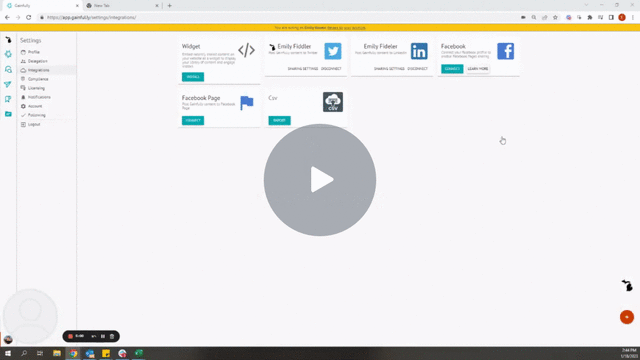
Twitter
To reconnect your Twitter page, follow the instructions below.
- On the Integrations page, start by clicking “Reactivate” on the Twitter module.
- Enter your Twitter account credentials (email and password) and re-authorize the connection to Gainfully to
complete this process.
Updated 3 months ago