Individual Campaign Reporting
Simple Email Campaign Reporting
Individual Campaign Reporting
To fully utilize the email reporting capabilities, ensure you've enabled pop-ups and downloads from Gainfully. This will allow you to download important data regarding email performance. Navigating to the new user interface will give you the ability to fully analyze your email campaigns, target the audiences more efficiently, and ensure you're sending desired content.
Main Page Reporting
The main page of our email reporting functionality is meant to serve as a sort of snapshot of how your email campaigns have been received. Here, you can filter by template type, status, date sent, and search by campaign name to find specific email reporting details.
When you first navigate to the main page, you'll see your email quota in the top right corner. Hovering over the blue tooltip will further explain what this quota means. Filtering by template type allows you to filter by email campaigns you've sent depending on their assigned template. Status allows you to see all email campaigns: whether they've been scheduled, canceled, under review, completed, or rejected. For more information on what these statuses mean, please see the reporting definitions page, linked here.
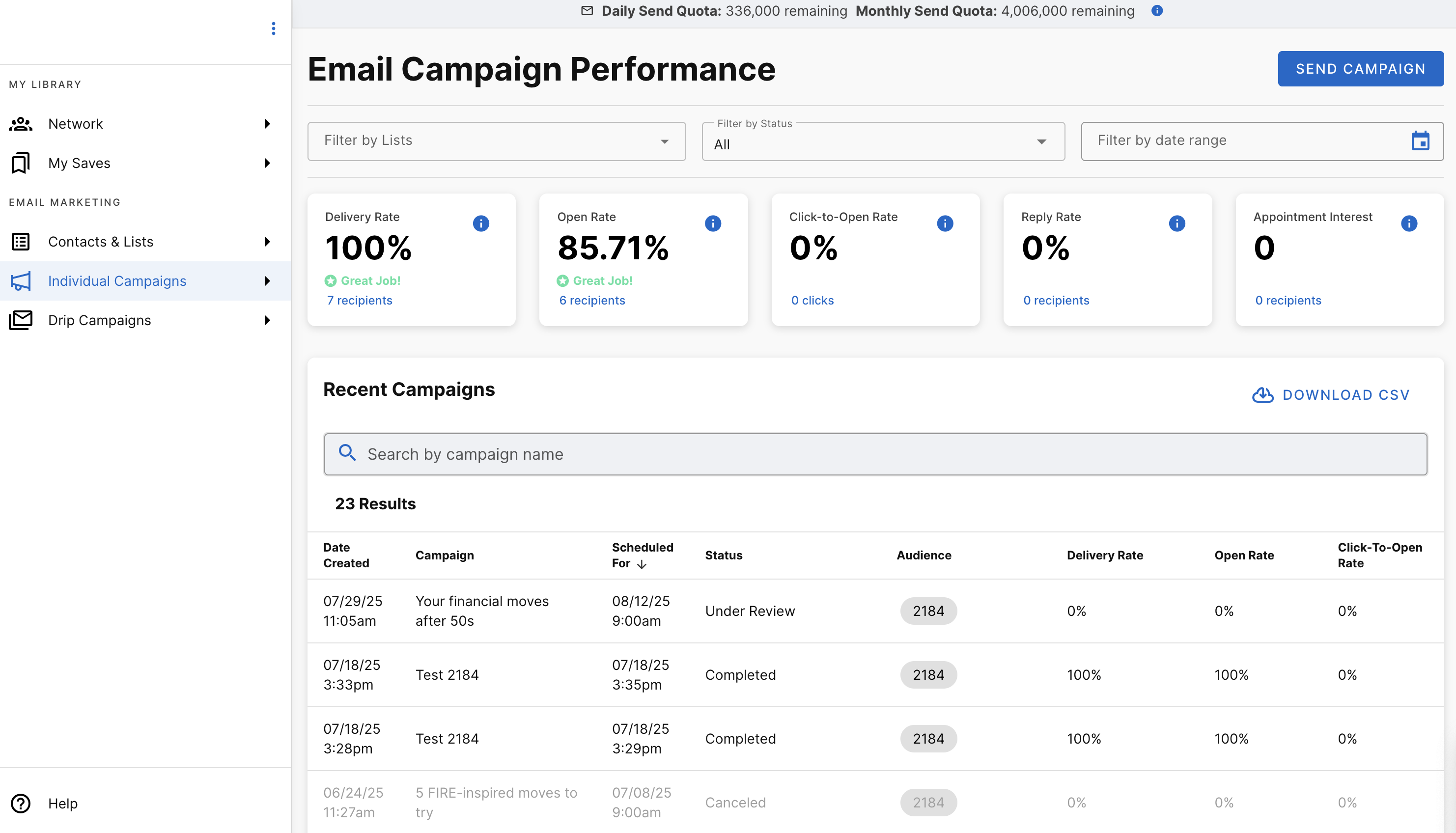
Status
There are several different statuses your campaign might have, depending on where it's at in the scheduling cycle. A walkthrough of the various statuses is below:
- Completed: This campaign has been sent to the desired audiences.
- Scheduled: This campaign has been scheduled for the time noted, and will be sent at that day and time.
- Under Review: This campaign is under review with your compliance team. Once they approve it, the status will switch to scheduled. This is only relevant for our Nurture and Engage clients.
- Rejected: This campaign has been rejected by your compliance team, or by you. We are working on any requested changes, and will have it rescheduled shortly! If you have questions about this, please reach out to your account specialist or to [email protected]
- Canceled: This campaign was canceled and will no longer be sent. If you have questions about this, please reach out to your account specialist or to [email protected]
- Paused: This campaign has been paused due to email limits. You've likely reached out limit of emails that can be sent daily, or monthly. Once the allowance resets, your campaign will resume sending.
Audience
This denotes the contact lists that are receiving the desired email campaigns. There is no specific limit to the amount of lists that receive each campaign, but please ensure you're practicing contact list hygiene and only sending emails to engaged, interested recipients!
Delivery Rate
The percentage of emails that successfully arrived in a recipient’s inbox.
Open Rate
The percentage of recipients that received and opened an email.
Click to Open Rate (CTOR):
The percentage of people who clicked a link in the email out of the people who opened the email
Campaign Summary
To see more about any specific email campaign, simply click on the row you're interested in learning about.
Here, you'll see the specific metrics for that individual email. To go back to the main reporting page, you can follow the breadcrumb trail at the top of the page, the "campaigns" section, highlighted in blue.
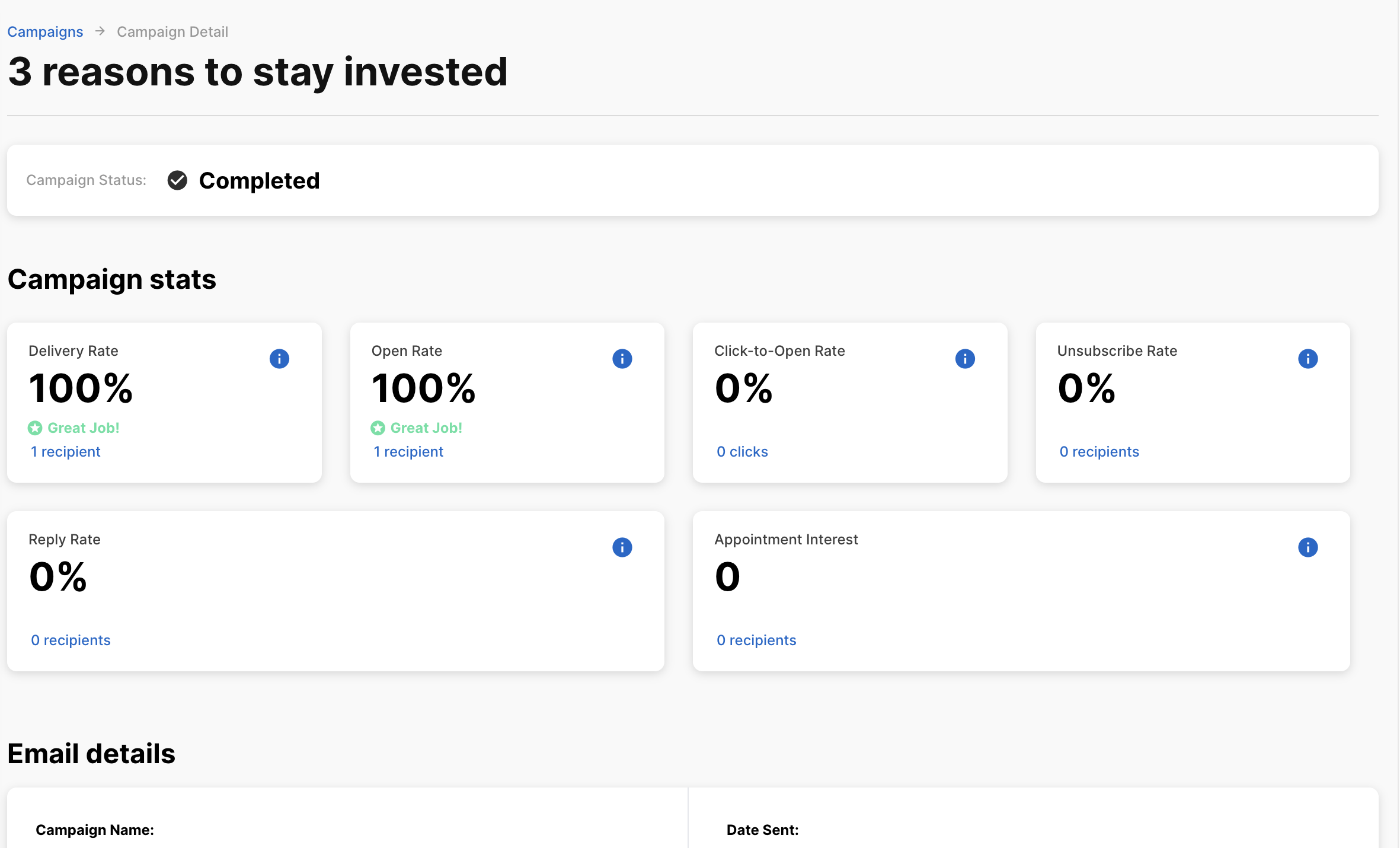
To learn more about how the intended audience interacted with your campaign, simply click on the blue hyperlink below each metric. For example, to learn more about who the email was delivered to, select the wording in blue that reads "148 recipients". We refer to this as our "User Actions" portal.
User Actions
Selecting a hyperlink in any of the user actions portals will populate the below modal.
To navigate this modal, simply search by name or email.
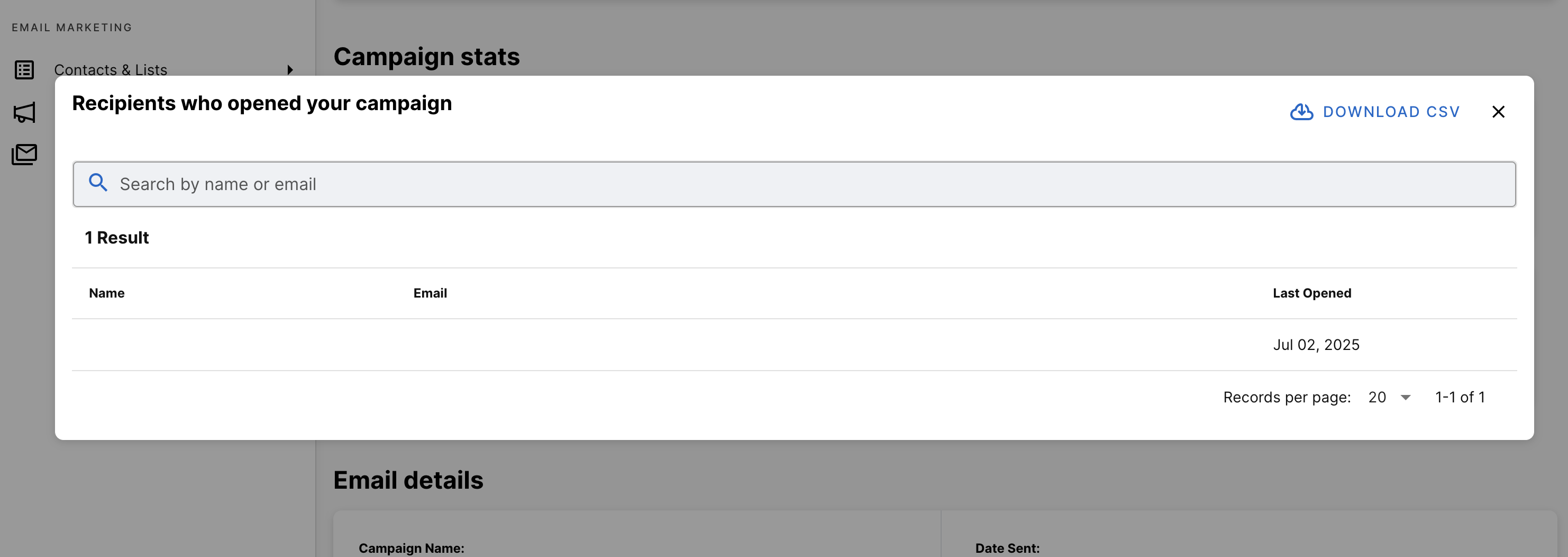
Updated 15 days ago