Sharing to Social Media
Connect Your Profile(s)
Before you can share content, you'll need to connect your social media profiles to Gainfully. This allows you to easily post directly from Gainfully to your chosen platforms.
Before sharing, you must select which channel you would like to post to.
Scheduling Your Posts
Gainfully offers you several ways to schedule your social media posts:
Automatic Sharing | Queue
Gainfully can automatically publish your queued content according to a schedule you create.
First, make sure "Scheduled Posting in On" is enabled for each social channel.
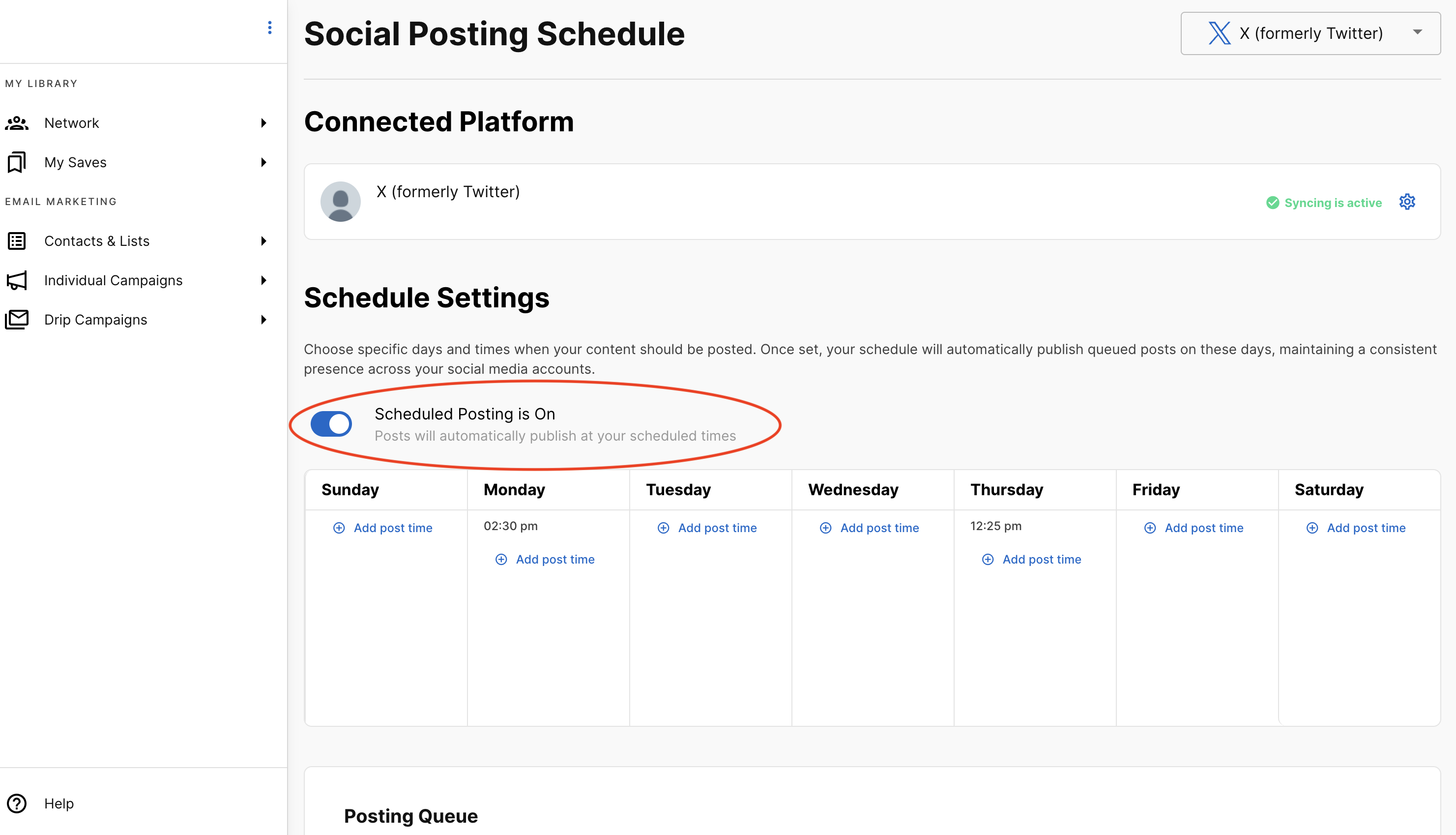
Next, create your pre-defined schedule with specific dates and times for each social media platform.
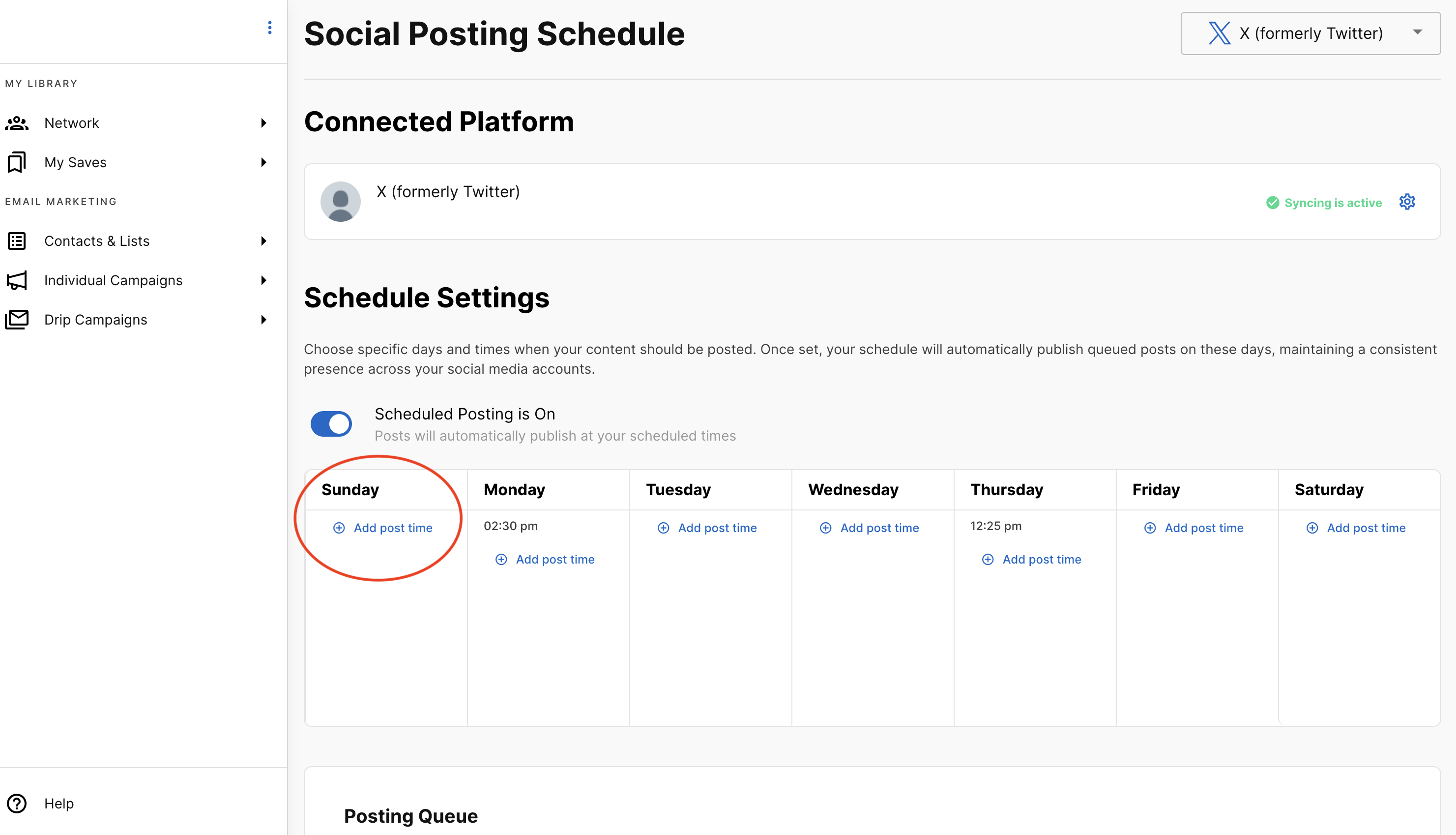
Share Now or Schedule
When you find a piece of content in Gainfully, you can choose to "Share Now" or "Schedule" it for a later date.
Share Now: This will post the content immediately to your chosen social media channels.
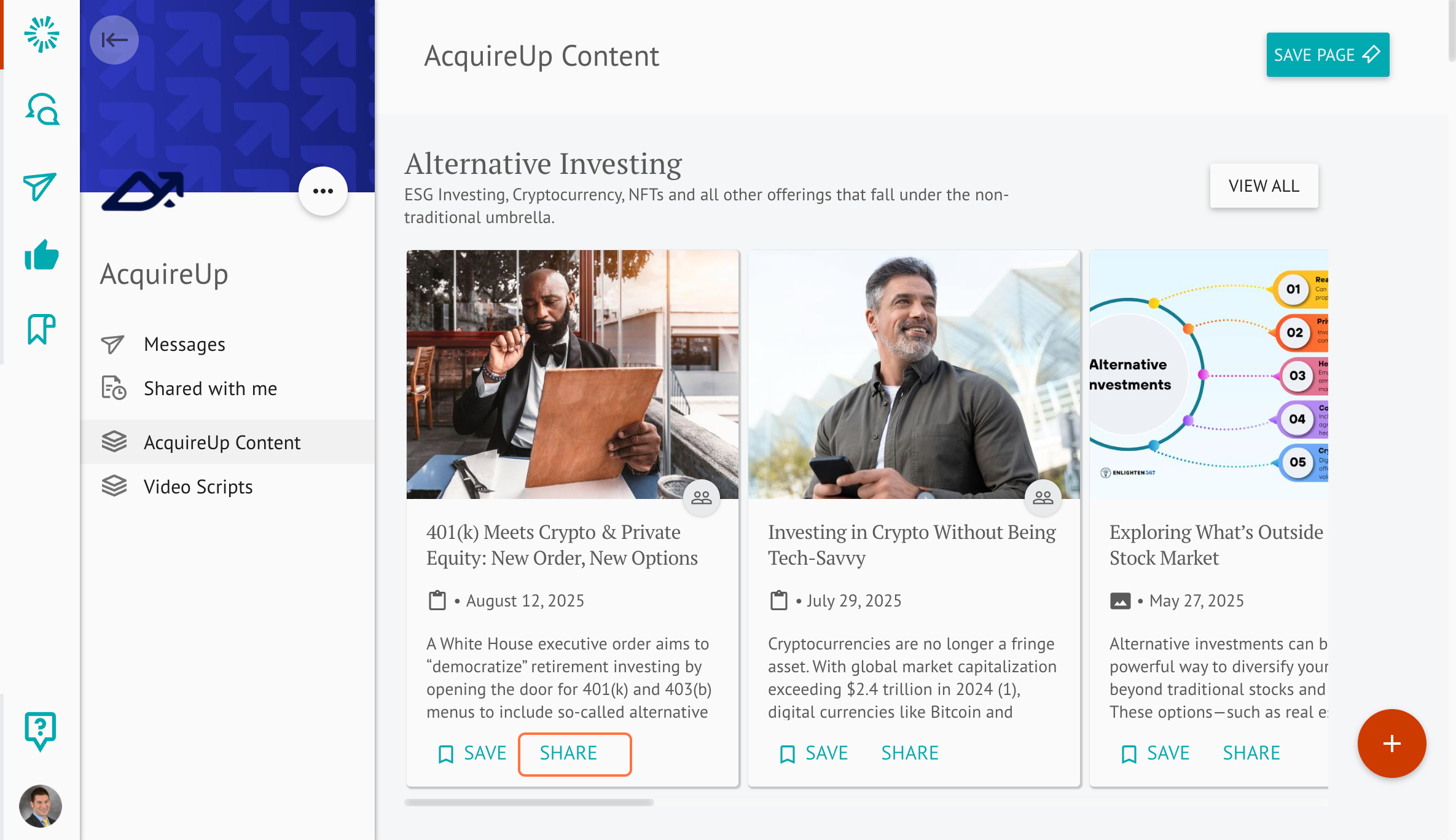
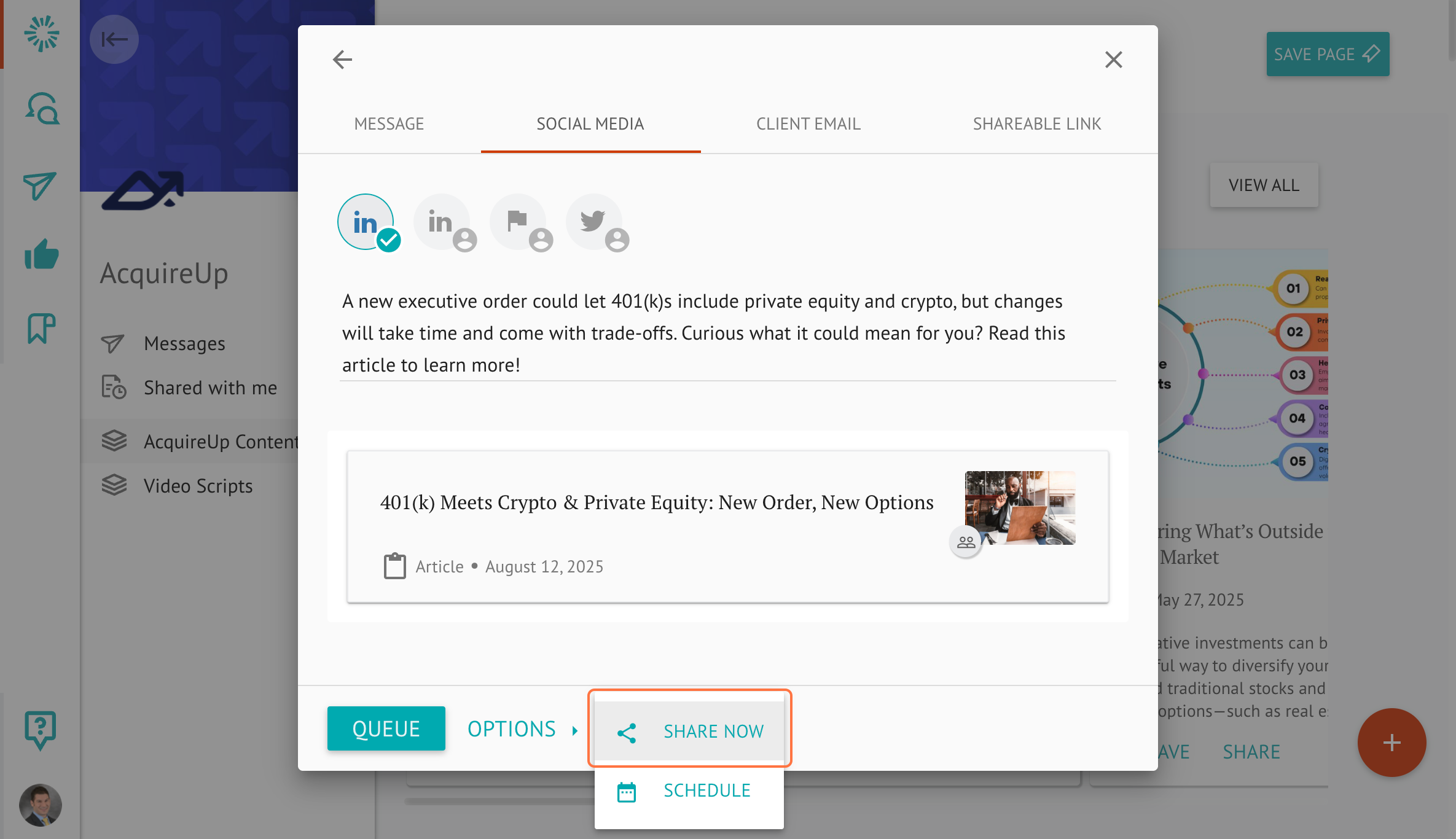
Schedule: This allows you to customize the day and time you want the content to be shared. Scheduled content will be visible in your specific channel's queue
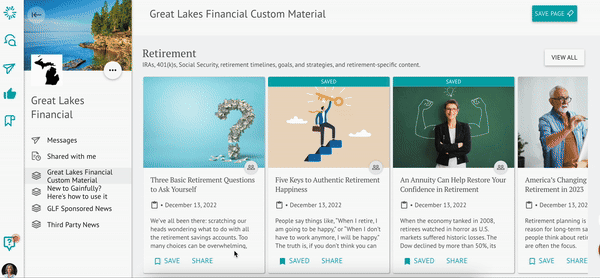
Updated 2 months ago