Drip Campaigns
Using Drip Campaigns
What are Drip Campaigns?
Drip Campaigns are multi part email campaigns. They may be used to educate an audience, encourage an audience to schedule with you, or to maintain interest in your services after an event.
To begin creating an individual campaign:
Navigate to: https://new.gainful.ly/advisor/drip-campaign-send and follow the detailed steps below:
Step 1: Choosing a Template
Click the paper plane icon in the left-hand navigation and select "New Drip Campaign," or go to the Email Marketing menu and choose "Send Campaign" under the Drip Campaigns menu. This will direct you to a page where you can browse available email templates.
Search & Filters:
- Search: Use the search bar to find specific templates by name.
- Filters: Refine your choices using the following filters:
- Tags: Filter templates by their associated tags.
- Recently Used: View templates that you have recently used.
- Favorited Templates: Access templates you’ve marked as favorites.
- Recently Added: Find templates that have been added in the last 30 days.
Template Details:
- Name and Description: Each template displays its name and a description to help you select the appropriate one for your campaign.
Badges:
- "New": This badge highlights templates that have been added in the last 30 days. You can use the "Recently Added" filter to view these templates.
- "Expiring Soon": This badge shows when a template will expire in the next 30 days. You can find more details about expiration in the template preview.
Favorites: Click the heart icon to save a template to your favorites for easy access later. To remove a template from your favorites, simply click the heart icon again. Click on the "My Favorites" filter to view all templates you’ve favorited.
Template Preview: Click the eye icon to preview the entire template. In the preview modal, you can see details such as expiration dates, subject lines, descriptions, and tags. From the preview modal, you can either download the template for offline use or proceed to set up your campaign.
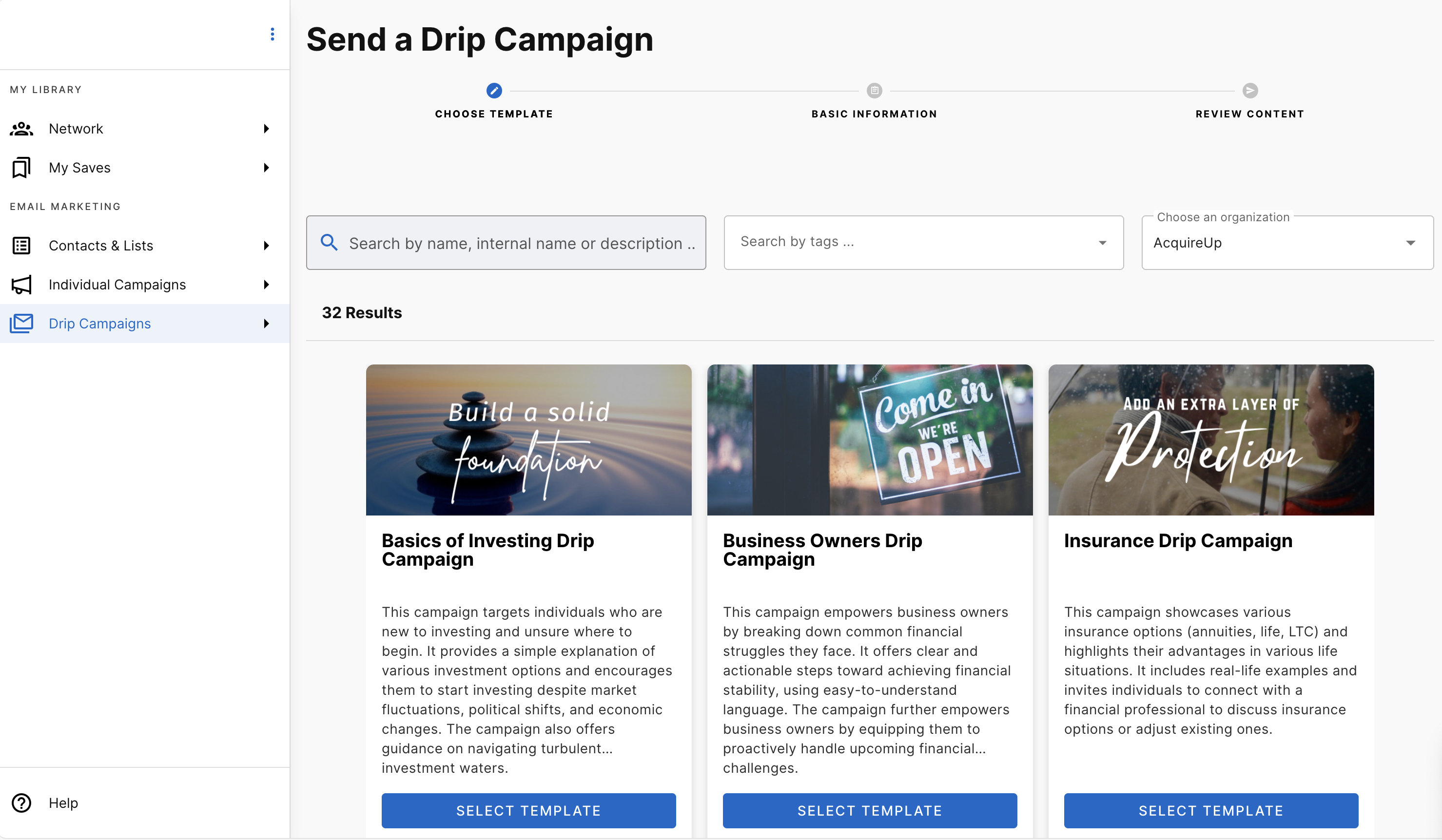
Step 2: Sending Your Campaign
Once you select a template, you’ll be guided through the campaign setup process.
Enter Campaign Details:
- Campaign Name: Enter a name for your campaign. This name is for internal use and reporting and will not be visible to recipients.
- Select Your Audience: Select one or more contact lists from your saved lists to target your campaign. If no lists are available, create one before proceeding. (Click here for support on creating lists)
- Sending Schedule: The campaign’s sending schedule follows a predefined cadence set by your organization’s administrator. This cadence cannot be modified.
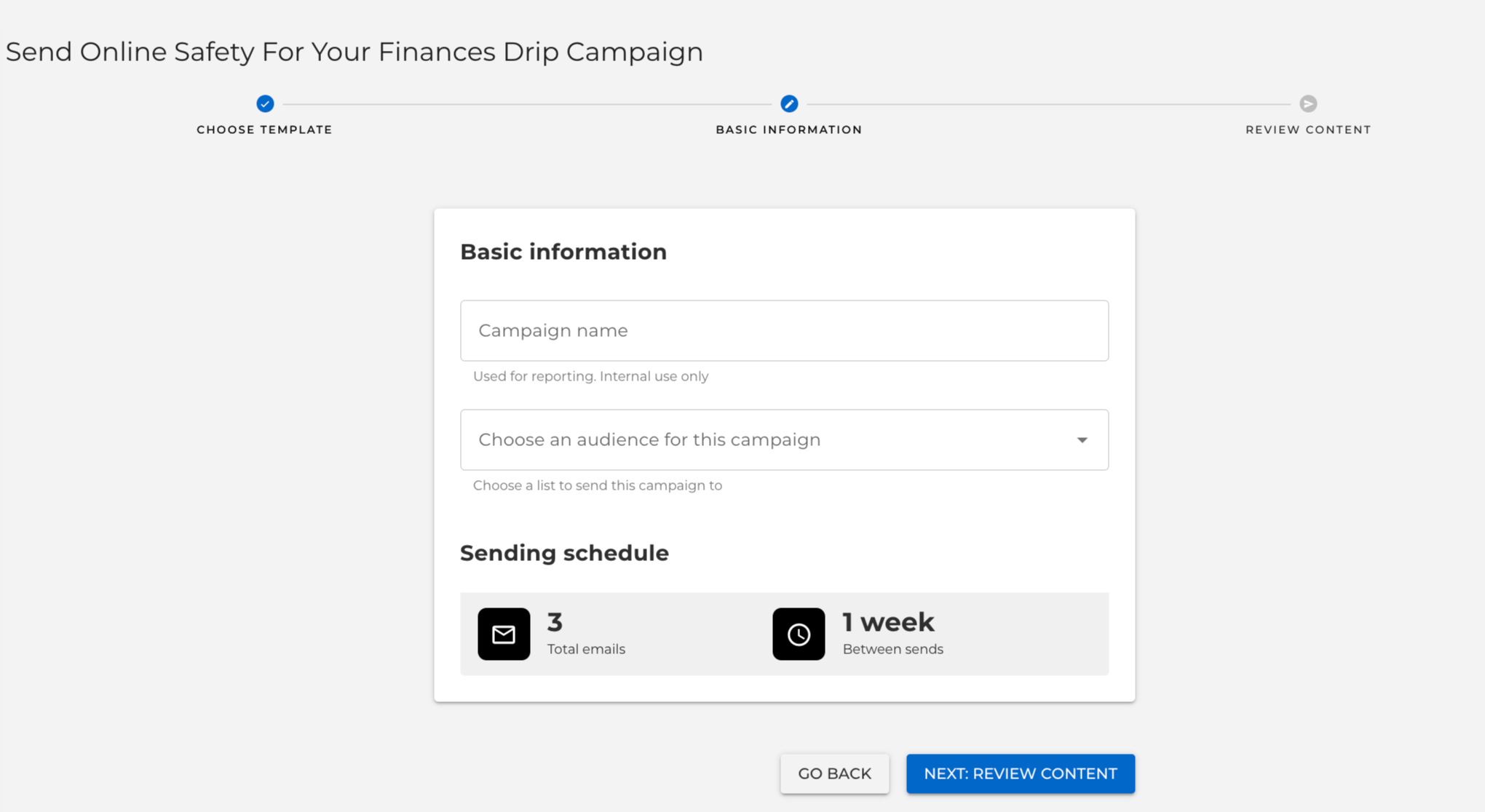
Test Version:
- Send Test: Send a test email to yourself (or someone else) to ensure that everything appears as expected. Each email in the drip sequence will be sent individually to the specified test address.
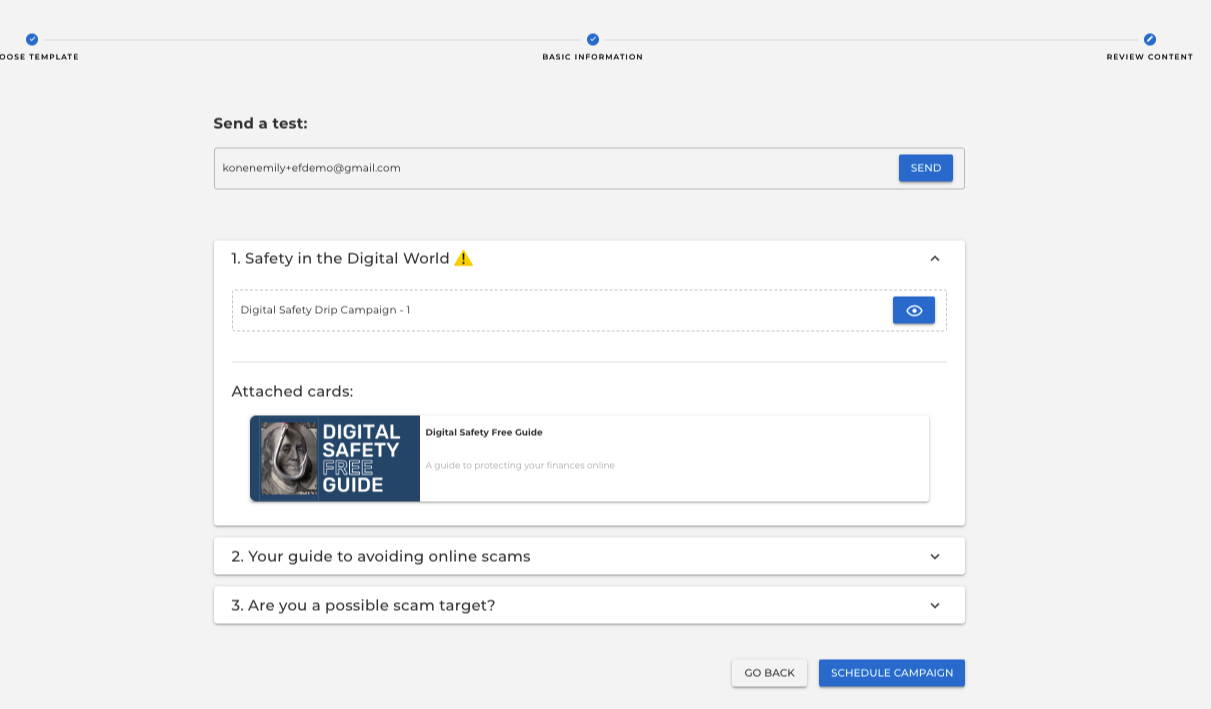
Schedule or Send:
- Immediate Send: Send your campaign right away. If your account requires compliance pre-approval, you will be able to "send immediately once approved."
- Schedule: Alternatively, schedule your campaign for a future date and time. Note that if pre-approval is required, your content must be reviewed before the scheduled date. Otherwise, it will be withdrawn, and you will be notified to resubmit.
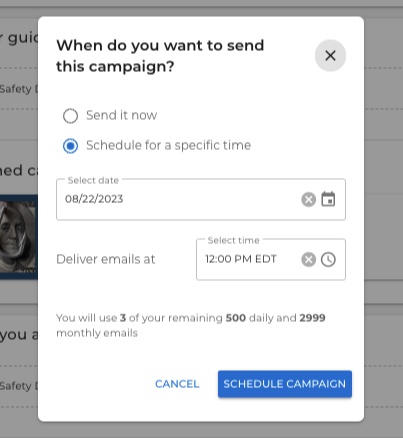
Step 3: Tracking Your Campaign
Campaign Summary:
- Monitor Performance: After sending or scheduling, you’ll be redirected to the campaign summary page. Here you can track key metrics like open rates, click-through rates, and other engagement statistics to evaluate your campaign’s effectiveness.
Pro Tip: Advisors who send targeted or timely content to existing clients and new contacts have the most success. Tailor your lists to smaller groups and use targeted templates for increased relevancy.
Updated 15 days ago