Setting Up Your Profile
Your profile personalizes your account and helps present a professional appearance to your clients. Information from your profile is used across your dashboard, in shared content, and in communications sent from your account.
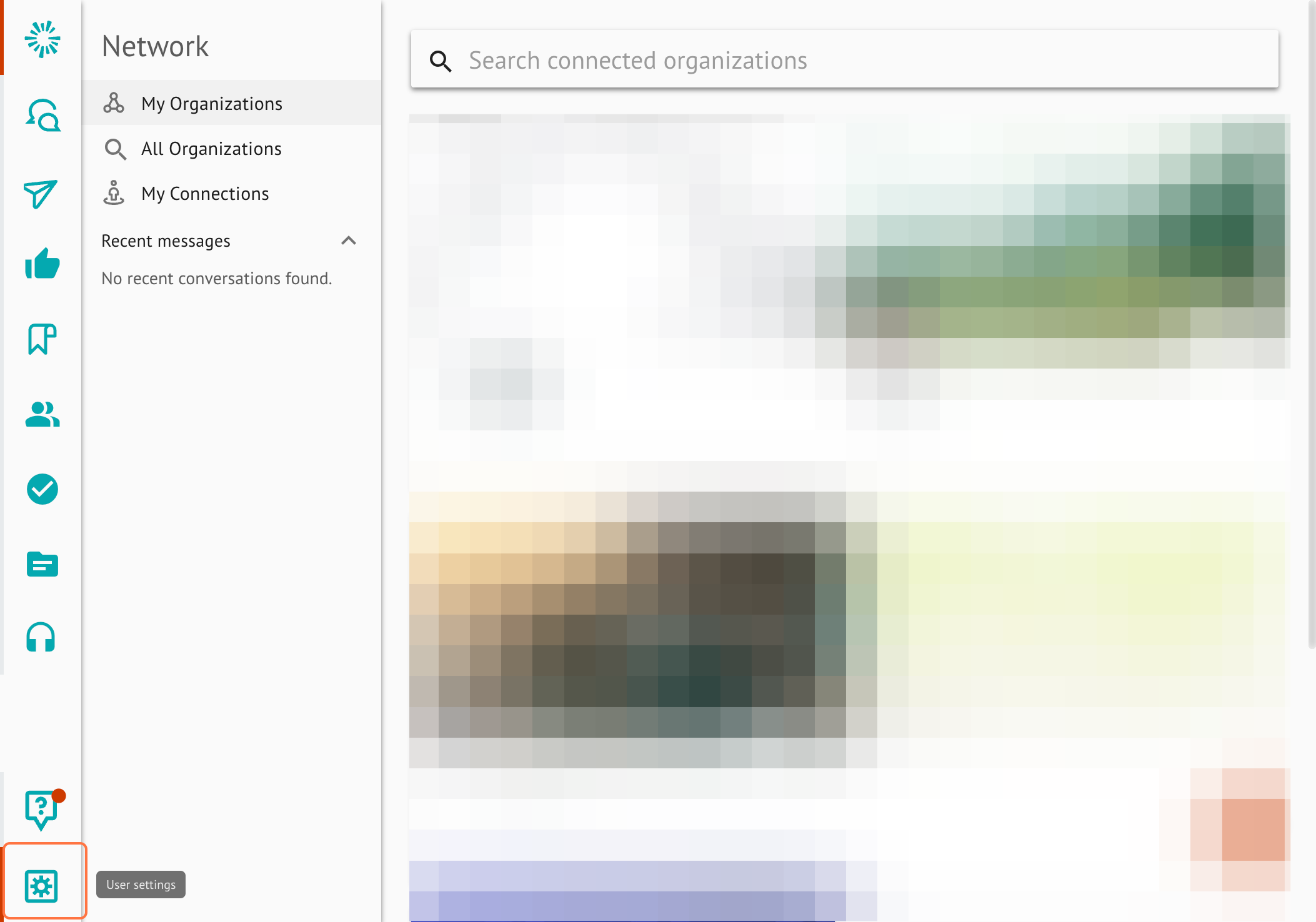
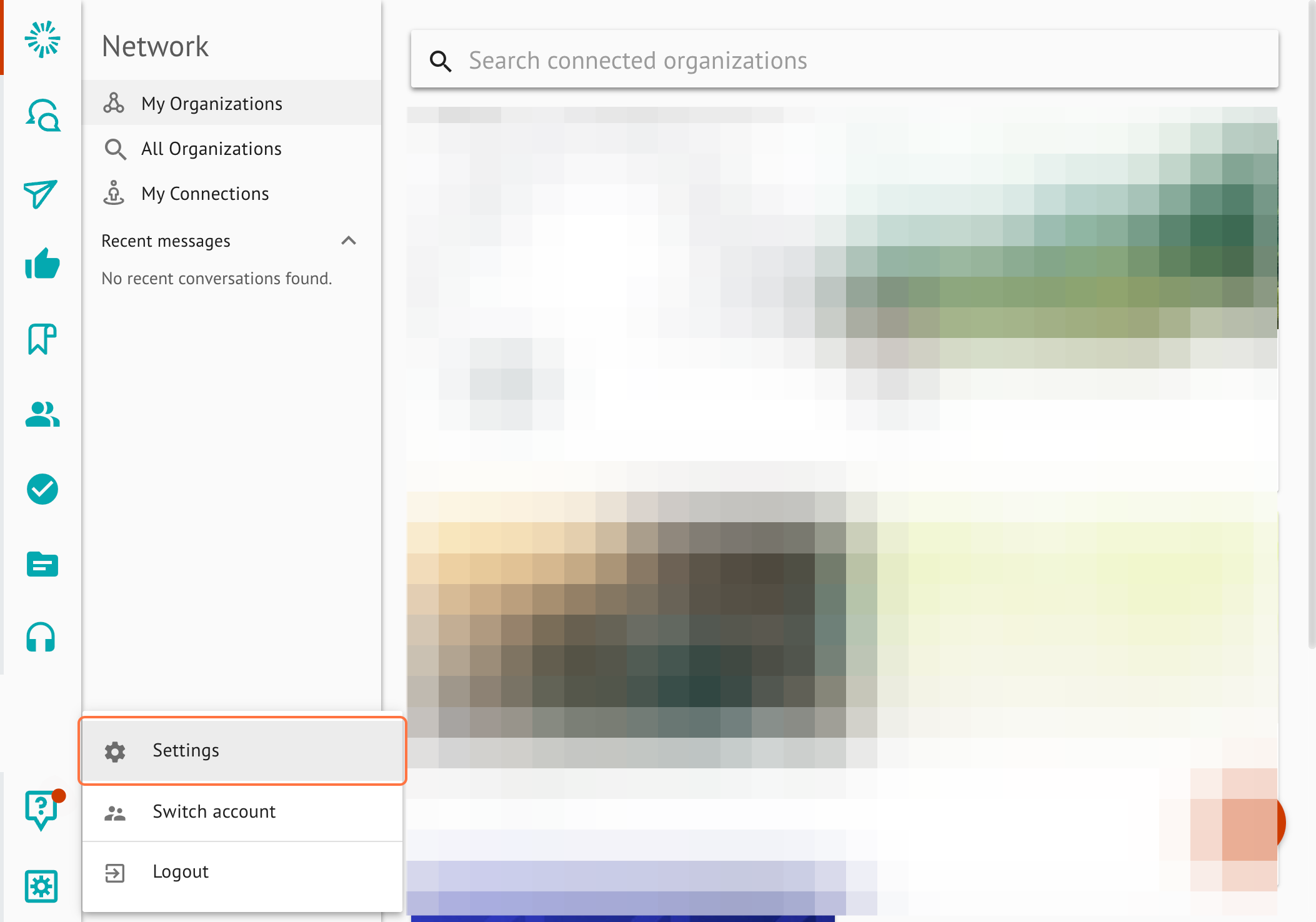
Headshot/Profile Photo
After logging in, you can access your profile settings and upload a professional headshot. This photo appears on your dashboard and any public-facing content you share.
To add or update your profile photo:
-
Navigate to Profile Settings: https://app.gainful.ly/settings/profile/
-
Click "Change Photo" at the top of the page
-
Select a photo from your device
-
Your profile photo will be automatically saved
Business Logo
Your business logo appears on public-facing content like emails and social media posts.
To add or update your business logo:
-
Navigate to Profile Settings: https://app.gainful.ly/settings/profile/
-
Click the second "Change Photo" at the top of the page
-
Select your logo from your device
-
Your business logo will be automatically saved
Personal Details
This section allows you to customize your profile for both internal and public-facing content.
First & Last Name
These fields are internal only and will not appear in public-facing content.
To add or update your first or last name:
-
Navigate to Profile Settings: https://app.gainful.ly/settings/profile/
-
Locate the section titled “Personal Details”
-
Click into the field for first or last name and enter your name
-
Once complete, your name will be automatically saved
Display Name
Your display name appears on all public-facing content. By default, it uses your first and last name, but you can customize it to include designations or preferred formatting.
To add or update your display name:
-
Navigate to Profile Settings: https://app.gainful.ly/settings/profile/
-
Locate the section titled “Personal Details”
-
Click into the field for display name and enter your name
-
Once complete, your name will be automatically saved
About Me
Your About Me section appears in public-facing content as a short professional bio.
To add or update your bio:
- Navigate to Profile Settings: https://app.gainful.ly/settings/profile/
- Scroll to the Personal Details section
- Click into the About Me field and enter a brief description of yourself or your business
- Once complete, your bio will be automatically saved
Note: This field is limited to 255 characters.
Time Zone
Your time zone is set automatically based on your location. This ensures scheduled content and notifications align with your local time.
To update your time zone:
- Navigate to your Profile Settings: https://app.gainful.ly/settings/profile/
- In the Profile Details section, locate the Location section
- When you update your location, your time zone will automatically adjust.
If your time zone appears incorrect or you're having issues, please reach out to us at [email protected].
Location
Your location is used to determine your time zone and is required for compliance with email laws (like CAN-SPAM).
To update your location:
-
Navigate to Profile Settings: https://app.gainful.ly/settings/profile/
-
Locate the section titled “Personal Details”
-
Click into the field for location and enter your city and state
-
Confirm your selection by clicking on the correct address from the dropdown
-
Once complete, your location will be automatically saved
Contact Information
This section controls how clients and readers can reach you.
Primary Email Address
This address will receive system notifications and serve as the reply-to for any client email responses.
To update your primary email address:
-
Navigate to Profile Settings: https://app.gainful.ly/settings/profile/
-
In profile settings, locate the section titled “Email Addresses”
-
Enter the additional email address in the field
-
Click on the green plus sign to the right of the typed email address
-
Your updated email addresses will save
-
Once saved, you will receive a verification email to this email address. Once verified, you will be free to utilize it.
If you did not receive the email, revisit the settings page, locate the email addresses section, click on the three dots to the right of the email, and select “resend email”.
If the problem persists, please email [email protected]
-
Once verification is complete, navigate back to the Email Addresses section in Profile Settings
-
To the right of your email address, click on the three dots and select “set as primary”
-
Your primary email addresses will save automatically
Note: If your organization uses SSO, this field cannot be changed.
Secondary Email TipIt's important to note that if your organization has enabled SSO (see more on that here), your primary email needs to remain the same. You can, however, add a secondary email if you'd like
Phone Number
Your phone number appears on public-facing content.
To add or update your phone number:
-
Navigate to Profile Settings: https://app.gainful.ly/settings/profile/
-
In profile settings locate the section titled “Contact Information”
-
Click into the phone number field and enter your number
-
Your phone number will be saved automatically
Website
Your website appears on public-facing content, allowing readers to learn more about your business.
To add or update your website:
-
Navigate to Profile Settings: https://app.gainful.ly/settings/profile/
-
In profile settings, locate the section titled “Contact Information”
-
Enter your website URL in the website field
-
Your website will be saved automatically
Note: Make sure to include http:// or https:// in the URL
Updated 3 months ago