Accessing Your Gainfully Account
Logging In
Depending on your organization's security requirements, you can log in to Gainfully using an email + password combination or a single sign-on (SSO) provider. If you are encountering issues logging into Gainfully, or forgot your password, you can use this link to access your account.
If issues persist, please reach out to [email protected] for assistance.
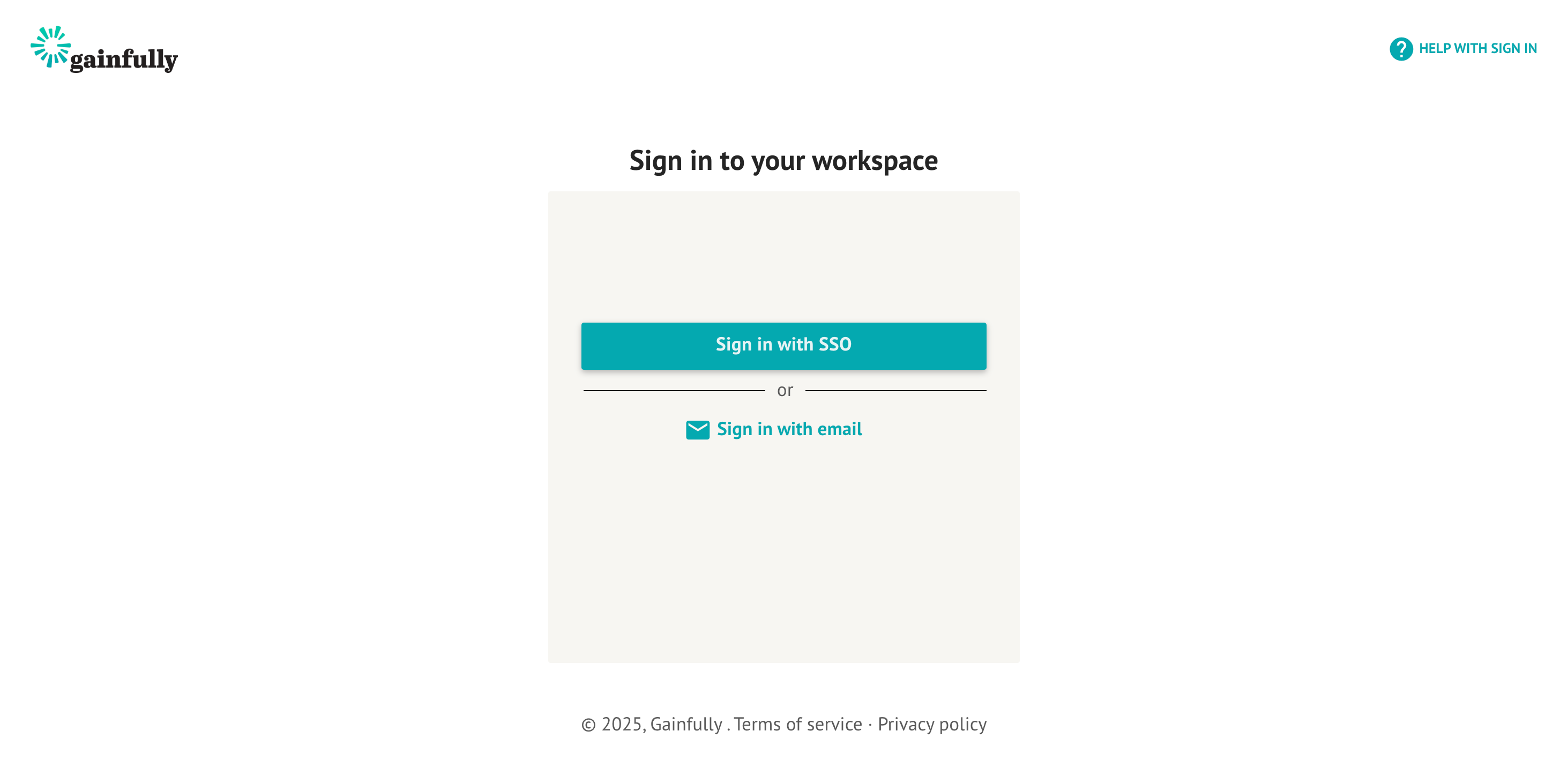
Password Requirements
To keep your account secure, all passwords must meet the following requirements when creating an account, resetting your password, or updating your password in your profile:
Password Must Include:
- Length: At least 8 characters
- Uppercase letter: Include at least one capital letter (A-Z)
- Lowercase letter: Include at least one lowercase letter (a-z)
- Number: Include at least one digit (0-9)
- Special character: Include at least one special character such as ! @ # $ % ^ & *
- Unique password: You cannot reuse any of your previous passwords
Resetting Your Password
Once logged in, you can change your password at any time from your account settings.
To reset your password:
-
Navigate to your Profile Settings: https://app.gainful.ly/settings/profile/
-
Click "Account” in the left-hand panel
-
Enter your new password in the left text box, and enter it again to verify in the right text box
-
Your new password will be automatically saved
If you're using SSO to access Gainfully, you won't have the option to reset your password within the platform.
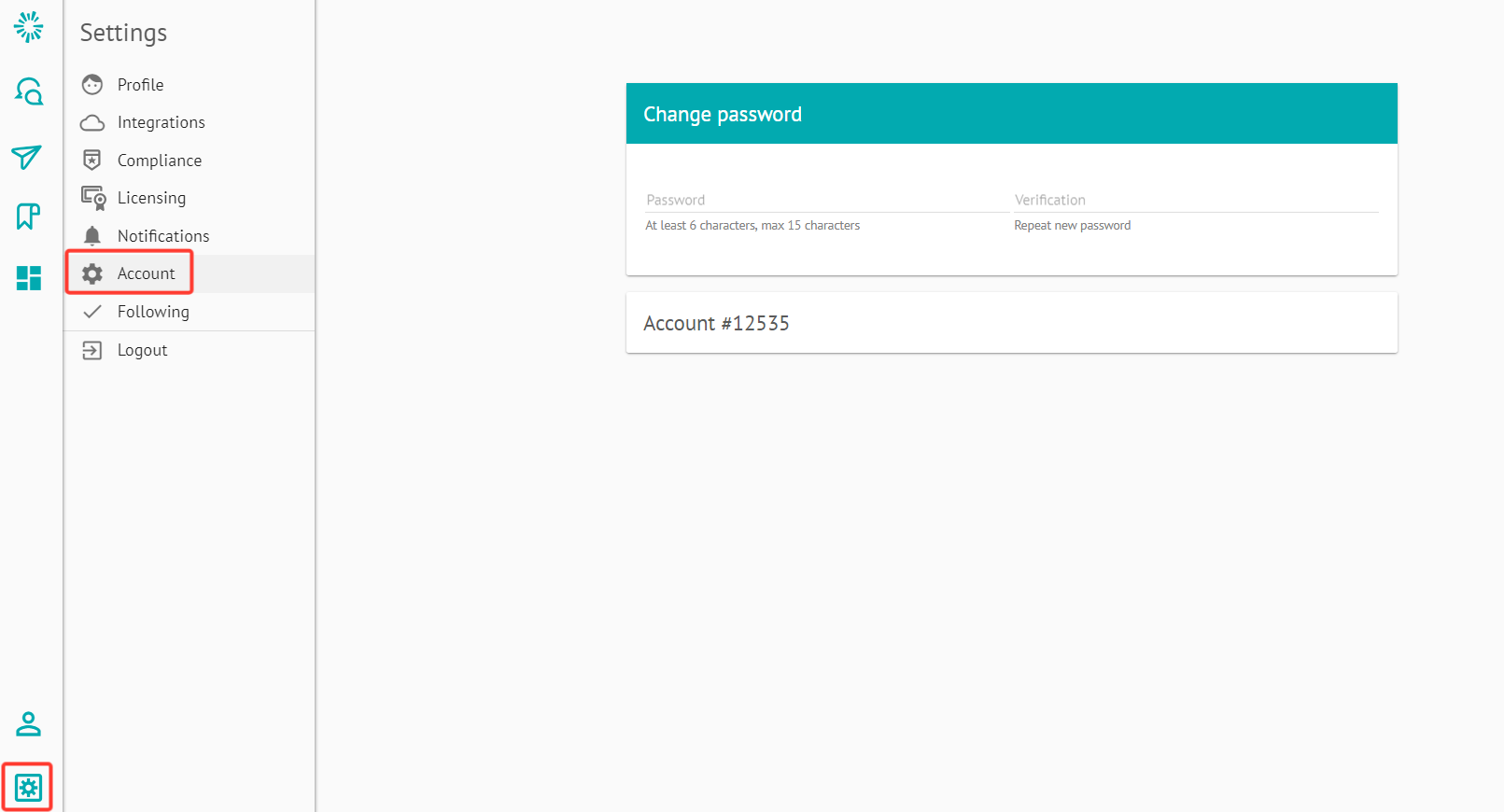
Forgot Your Password?If you’re having trouble logging in, you can use this magic link to securely access your account without entering your credentials.
Once you're in, you can update your password from your account settings if needed.
If you continue to experience issues, contact us at [email protected] and we’ll help you out.
Using Single Sign-On (SSO)
What is single sign-on (SSO)?
Single sign-on (SSO) lets you access multiple applications—including Gainfully—with just one login. If your account has SSO enabled, you won’t need to create a separate username and password for Gainfully. Your existing credentials will get you in.
How does SSO work?
You can log in to Gainfully using your SSO provider, so there’s no need to remember multiple usernames or passwords. We support SSO through SAML (Security Assertion Markup Language) and just need your first name, last name, and email address to get you set up.
Once your organization enables SSO, you’ll no longer be able to log in using your email and password—SSO will be the only way to sign in.
How to login using SSO
Option 1: Start from Your Identity Provider
- Go to your identity provider’s dashboard (such as Okta)
- Click the Gainfully app or SSO login button
- Enter your username and password when prompted
- Once authenticated, you’ll be logged into Gainfully automatically
Option 2: Start from the Gainfully Website
- Visit https://app.gainful.ly/login/
- Click Sign in with SSO
- Enter your primary email address
- You’ll be redirected to your organization’s SSO provider to complete the login
- Once verified, you’ll be brought back to Gainfully—no extra steps needed
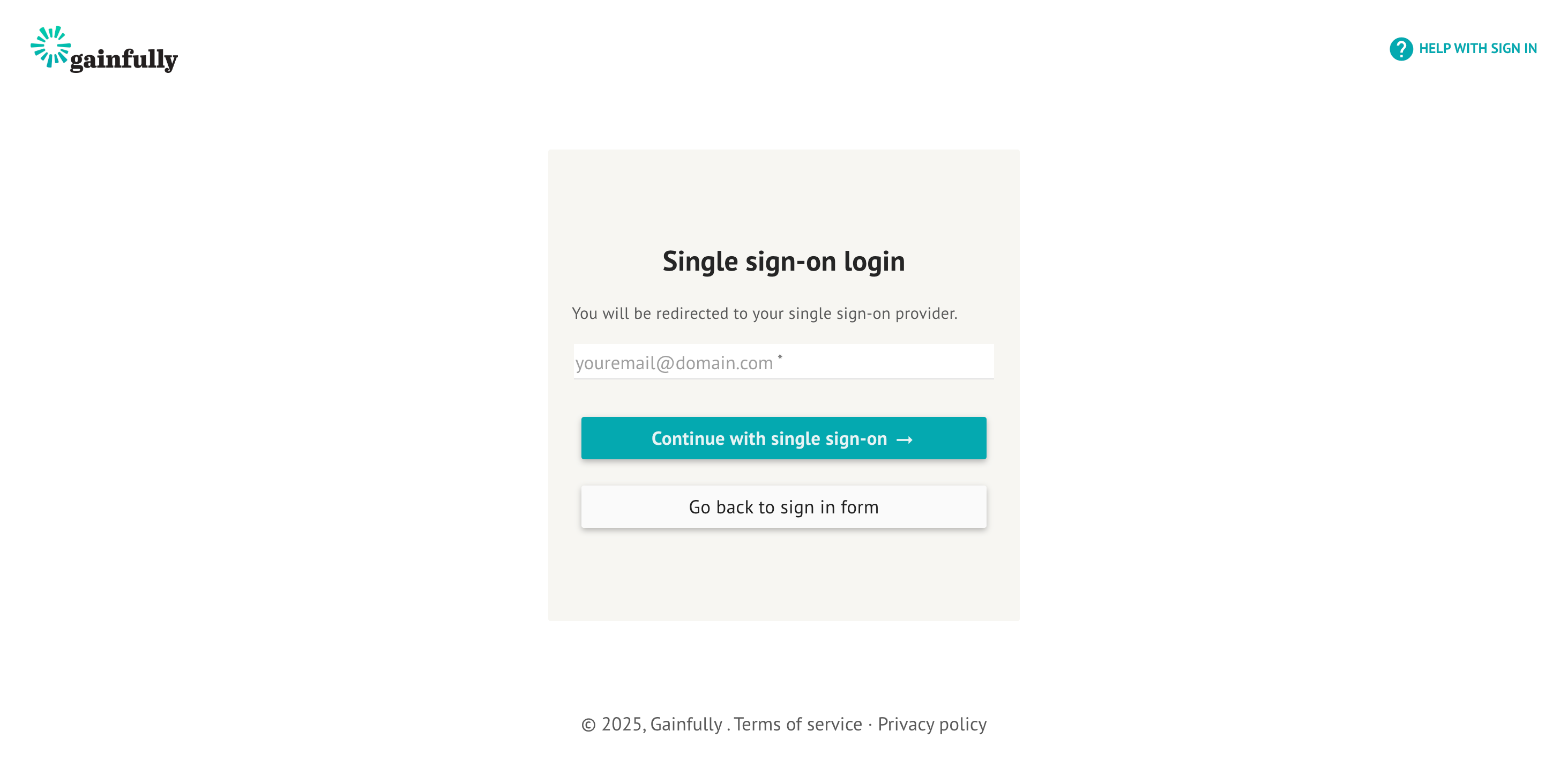
How do I enable SSO for my organization?Setting up SSO requires some technical work, so we may need to work with your internal IT teams to provide the necessary information for SAML configuration. Contact our Customer Success Team ([email protected]) to set up a meeting between technical departments.
Updated 20 days ago