Managing Contacts
Keep your contact database clean, accurate, and compliant with these tools.
Viewing & Searching Contacts
Filters
Click the Filters menu to narrow your contact view using:
- Filter by List: Displays contacts assigned to one or more selected contact lists.
- Filter by Birth Month: Filters contacts based on the birth month recorded in their profile.
- Filter by Client Anniversary Month: Filters contacts by their "client since" date recorded to the profile.
- Search by Name or Email: Search using individual fields. Note that search does not support multi-field queries (e.g., "John Smith").
Search
You can search contacts by:
- First name
- Last name
Note: You can only search by one field at a time. Multi-field searches (like “John Smith”) are not supported.
Contact Information Fields
When adding contacts, you can store the following information:
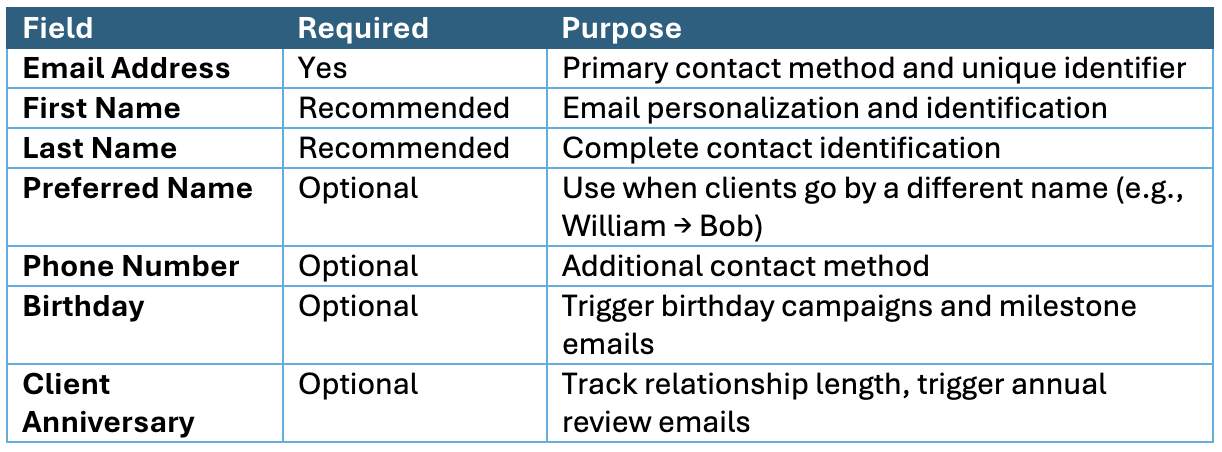
Editing Contact Information
To update a contact:
- Navigate to [https://new.gainful.ly/advisor/contacts/]
- Locate the contact using search or filters
- Click on the contact to open the right-side panel
- Edit any of the available fields:
- First Name
- Last Name
- Preferred Name
- Email Address
- Phone Number
- Birthday
- Client Anniversary Date
- Contact List
- Click "Save" to confirm changes
Contact Statuses
Understanding and properly managing contact statuses is crucial for maintaining good email deliverability and compliance.
There are three different statuses that contacts within Gainfully can have.
- Active: Contacts are actively receiving your campaigns and engaging with your content. They've recently opened or clicked your emails.
- Auto-Unsubscribed: Gainfully automatically assigns this status when contacts show prolonged lack of engagement (not opening or clicking emails for an extended period). This protects your sender reputation and improves deliverability. You cannot manually change this status.
- Unsubscribed: Contacts who have opted out of receiving communications, either by clicking unsubscribe links in emails or being manually unsubscribed by you. You cannot change Unsubscribed contacts back to Active.
Changing Contact Status:
To unsubscribe a contact:
- Navigate to [https://new.gainful.ly/advisor/contacts/]
- Locate the contact using search or filters
- Click on the contact to open the right-side panel
- Find the "Contact Status" section
- Click the dropdown menu and select "Unsubscribed"
- Confirm your choice when prompted
- The contact will immediately stop receiving all communications
Removing Contacts
We strongly recommend unsubscribing rather than deleting contacts to preserve historical data and campaign analytics.
To delete a single contact:
- Navigate to [https://new.gainful.ly/advisor/contacts/]
- Locate the contact using search or filters
- Click on the contact to open the right-side panel
- Click "Delete Contact"
- Confirm deletion when prompted
- The system will notify you when deletion is complete
To delete multiple contacts:
- Navigate to [https://new.gainful.ly/advisor/contacts/]
- Use checkboxes to select the contacts you want to delete
- Click "Delete Contacts" in the right-hand menu
- Confirm deletion when prompted
- The system will notify you when deletion is complete
Exporting Contacts
Export functionality helps you back up data, share lists with team members, or use contact information in other systems.
Export All Contacts:
- Navigate to [https://new.gainful.ly/advisor/contacts/]
- Click "Export Contacts" in the right-hand menu
- You'll receive a CSV file via email
Export Selected Contacts:
- Navigate to [https://new.gainful.ly/advisor/contacts/]
- Use checkboxes to select specific contacts
- Click "Export Contacts"
- Only selected contacts will be included in the CSV file
- File will be delivered to your email
Updated about 1 month ago