Drip Campaign Reporting
Understanding your drip campaign metrics
Main Page Reporting
The main page provides a snapshot of how your email campaigns are performing. From here, you can:
- Filter by contact list, status, or date sent
- Search by campaign name
- View previously sent campaigns
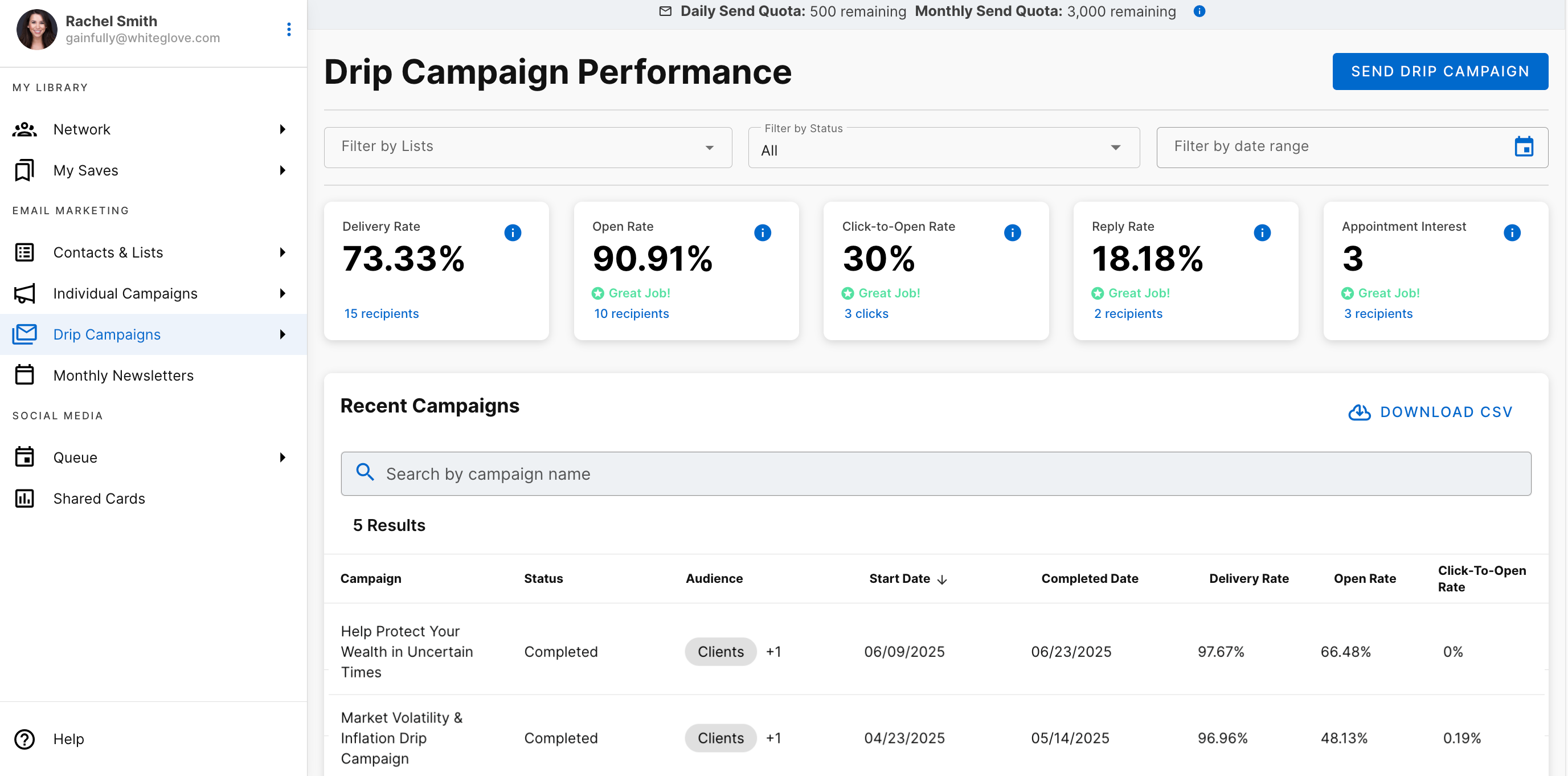
Key Performance Metrics
Your reporting dashboard includes several metrics to measure campaign success:
Delivery Rate
The percentage of emails that successfully arrived in a recipient’s inbox.
Open Rate
The percentage of recipients who received and opened an email.
Click to Open Rate (CTOR):
Percentage of recipients who clicked a link, out of those who opened the email.
Reply Rate:
The percentage of recipients who replied to the email.
Appointment Interest:
The number of recipients who clicked on your calendar call-to-action in the email.
User Actions
Each performance metric includes a blue hyperlink. Clicking one of these links opens a detailed view of the recipients who took that action.
Details included for each recipient:
- Name
- Email address
- Phone number (if available)
- Action-specific information (such as the reply message or the date they opened the email).
This makes it easy to go beyond percentages and see exactly who engaged with your campaign.
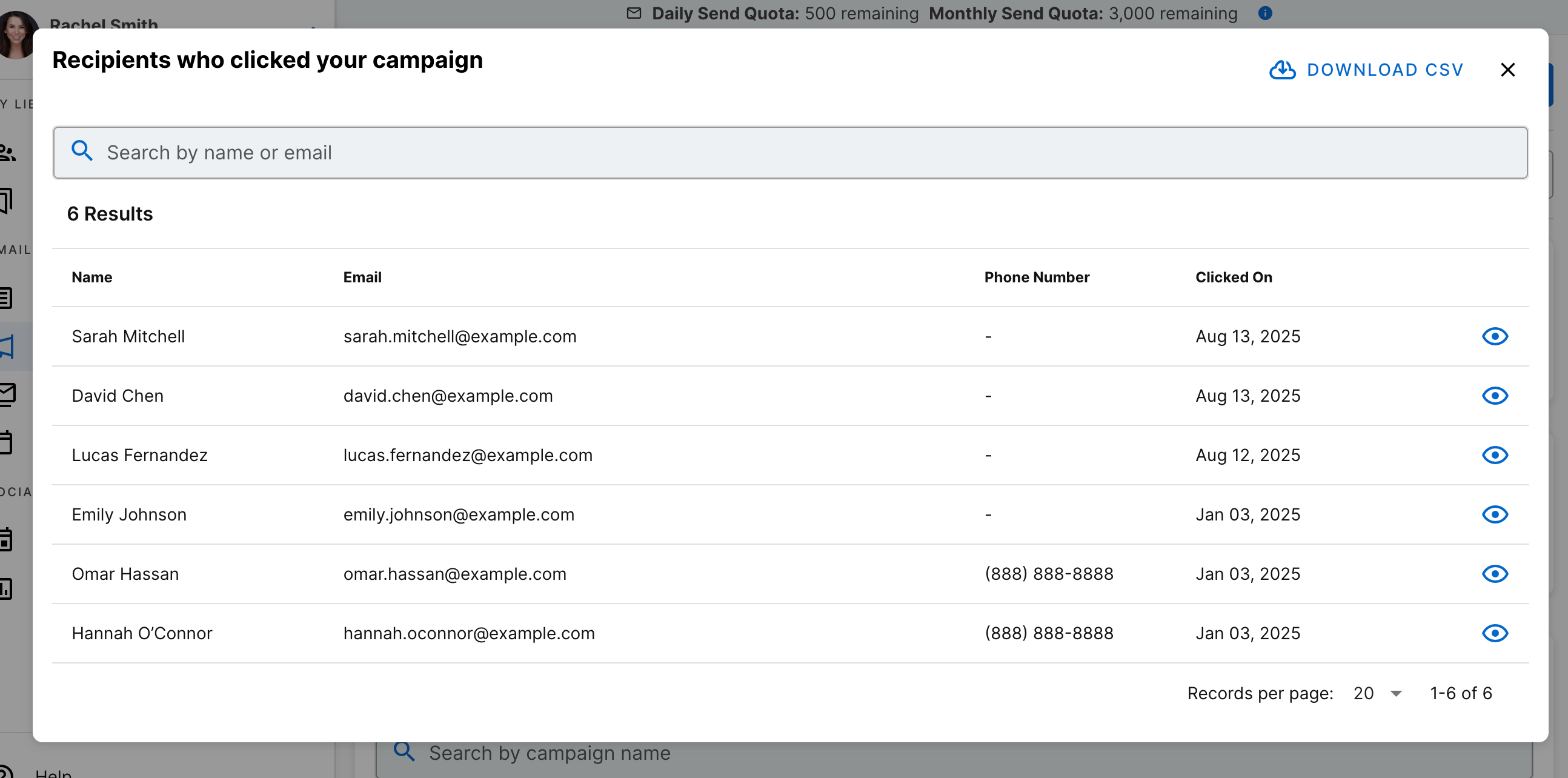
Status
Each campaign is labeled with a status to show where it is in the scheduling cycle:
- Completed: All emails in the campaign have been successfully sent to your selected audiences.
- Scheduled: The campaign is scheduled for delivery at the specified date and time.
- In Progress: The campaign has started and is actively sending emails, but not all steps in the drip have been completed yet.
- Under Review: The campaign is waiting for compliance approval (relevant for Nurture and Engage clients). Once approved, it will switch to Scheduled.
- Rejected: The campaign has been declined by your compliance team and will not be sent. For questions, contact your account manager or email [email protected]
- Canceled: This campaign was manually canceled and will no longer be sent. If you have questions about this, please reach out to your account manager or [email protected]
- Paused: The campaign was manually paused by the user. It will not send further emails until you choose to resume it.
Audience
The Audience column displays the contact lists that received your campaign.
While you can include multiple lists, we recommend practicing list hygiene—only sending to contacts who are engaged and interested in your communications. This helps maintain higher deliverability and stronger results.
Campaign Summary
Each campaign has its own summary page, where you can review performance and details at both the campaign level and the individual email level.
To open a campaign summary:
- From the main reporting page, click on the row of the campaign you’d like to view.
- You’ll be taken to the campaign summary page.
What you’ll see in the summary:
- Campaign information: Campaign name, scheduled start date, and selected audience(s).
- Campaign stats: Key performance metrics across the entire campaign, including:
- Number of recipients, Delivery Rate, Open Rate, Click-to-Open Rate (CTOR), Reply Rate, Appointment Interest, and Unsubscribe Rate
- Email details: A breakdown of each individual email in the drip campaign, showing subject line, date sent, and metrics for that specific email.
- Email previews: A full view of the content exactly as it appeared to recipients.
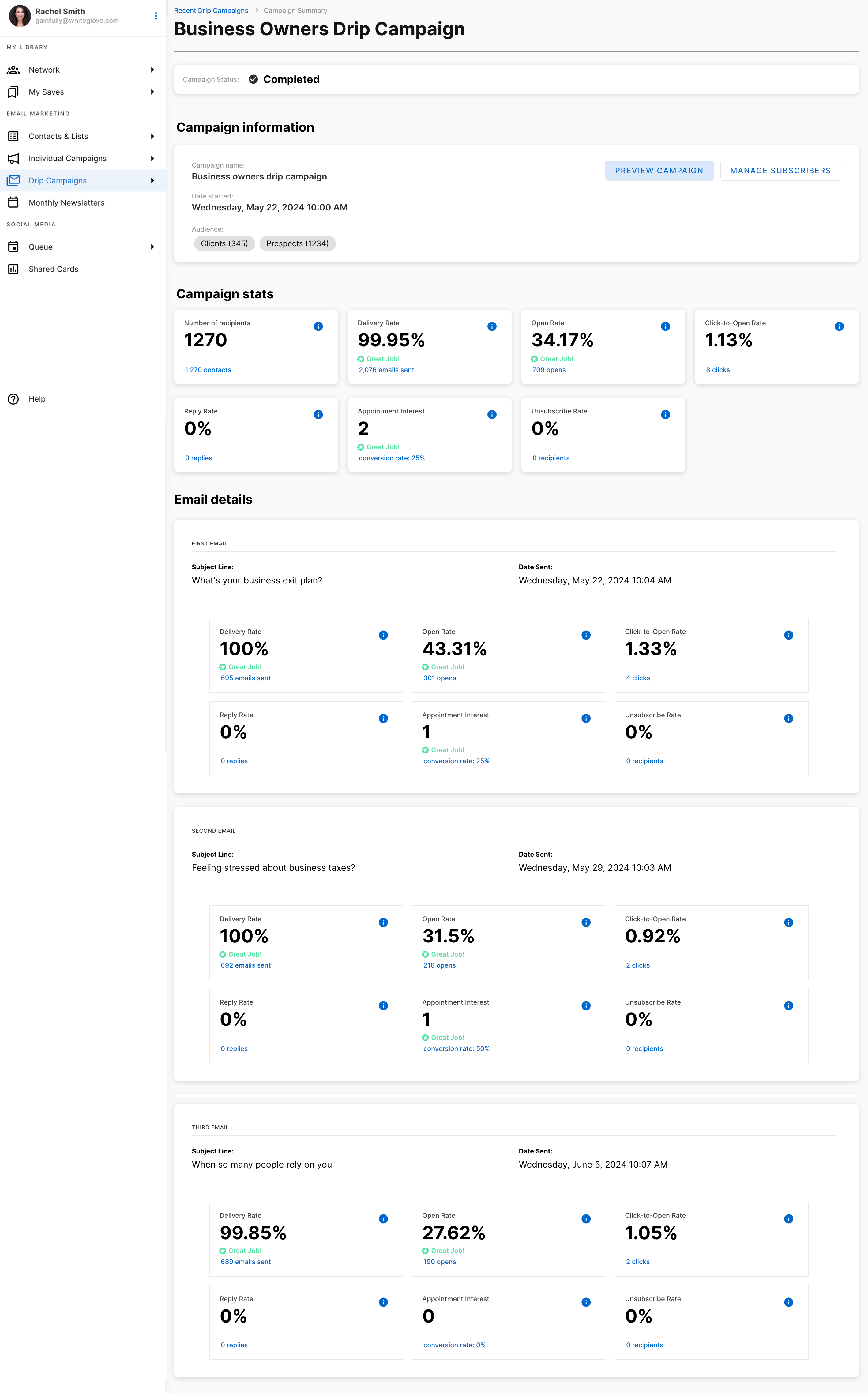
This view allows you to quickly compare overall campaign performance with the results of each individual email, helping you identify what messaging resonates most with your audience.
Manage Subscribers
The Manage Subscribers option lets you view and adjust the audience for your campaign. When selected, a panel opens where you can:
- See who has engaged with your campaign
- Identify recipients who have not engaged
- Review unsubscribed users or contacts removed by your team.
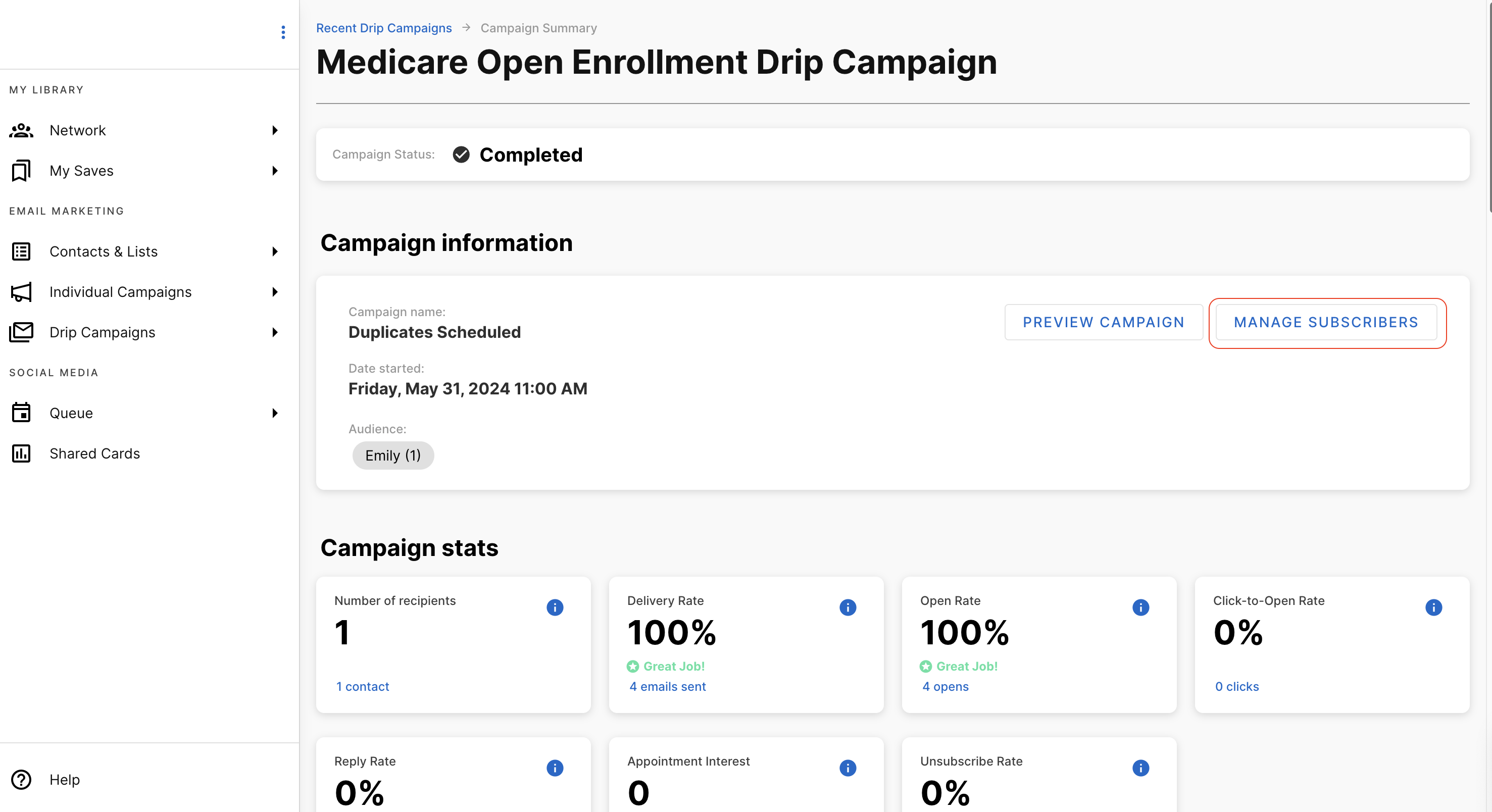
Finding subscribers:
- Use the search bar to look up a recipient by name or email.
- Apply toggles to filter for unsubscribed users or removed contacts.
Removing a subscriber:
- Hover over the right side of the recipient’s email address.
- Click the three-dot menu that appears.
- Select Remove to exclude the user from the campaign.
Updated about 1 month ago