Insurance and Licensing Settings
Insurance and Securities Profile Setup
When registering your account, you are able to select your licensing credentials. Gainfully uses industry-standard databases to verify your professional licenses:
- Insurance licensing: We use the NIPR (National Insurance Producer Registry) database
- Securities licensing: We use BrokerCheck for securities verification
Setting Up Your Licensing
When registering your account, you are able to select your licensing credentials.
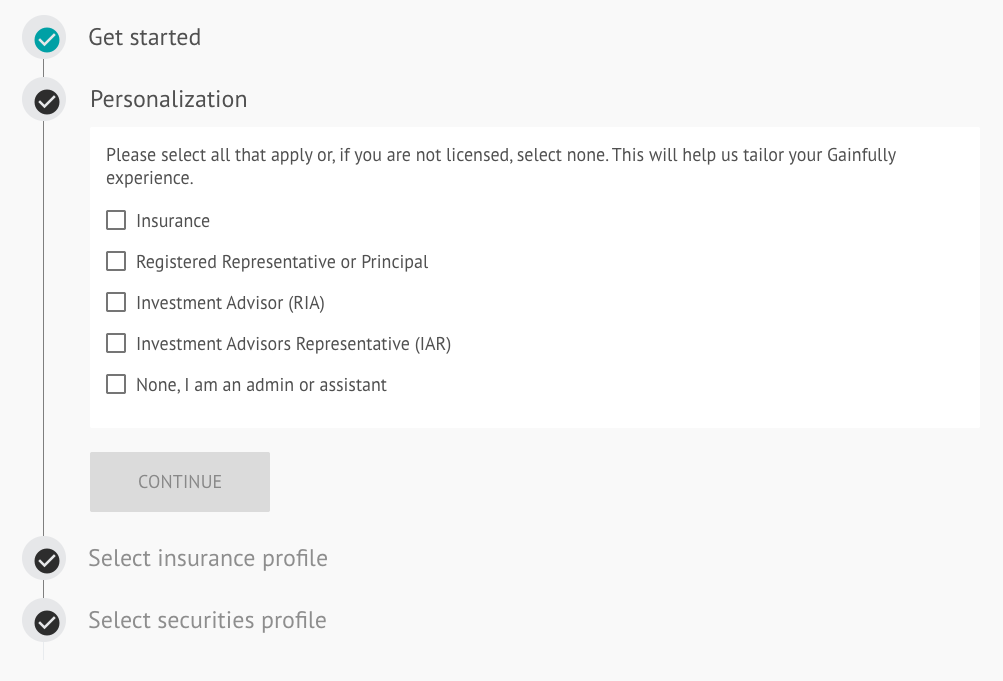
Step 1: Personal Information
Ensure that your first and last names appear exactly as they do on your licensing information. The state you select must match the state in which you are registered. If the state does not match, your licensing information will not be accurately completed.
Registration TipIf you are registered in multiple states, be sure to choose your primary registered state when selecting where you are registered or employed.
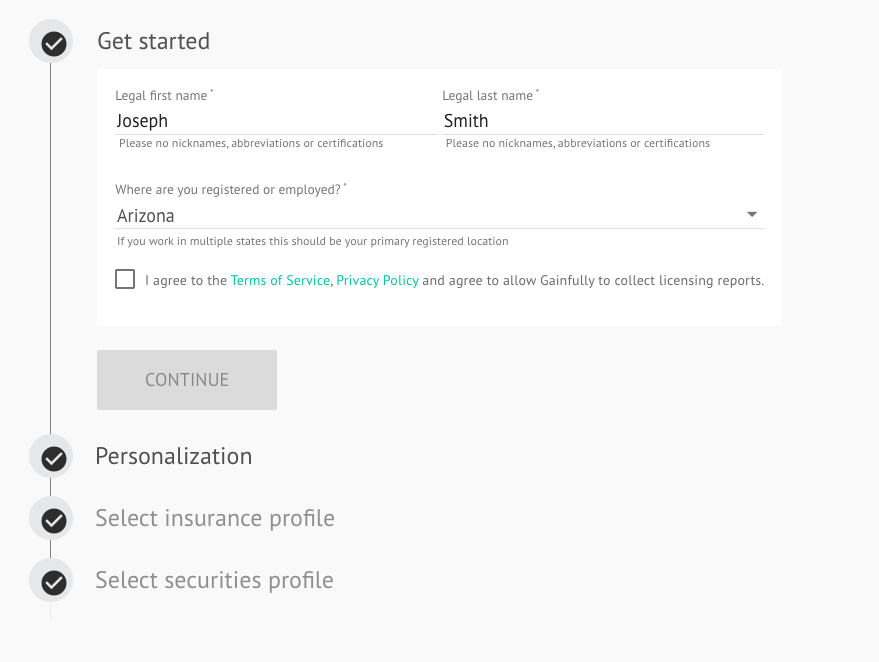
Step 2: License Type Selection
Choose from the following options (select all that apply to you):
- Insurance
- Registered Representative or Principal
- Investment Advisor (RIA)
- Investment Advisors Representative (IAR)
- None, I am an admin or assistant
License Selection TipIf you are a support staff member, not licensed, or will be acting as a delegate for advisors, please select "None, I am an admin or assistant".
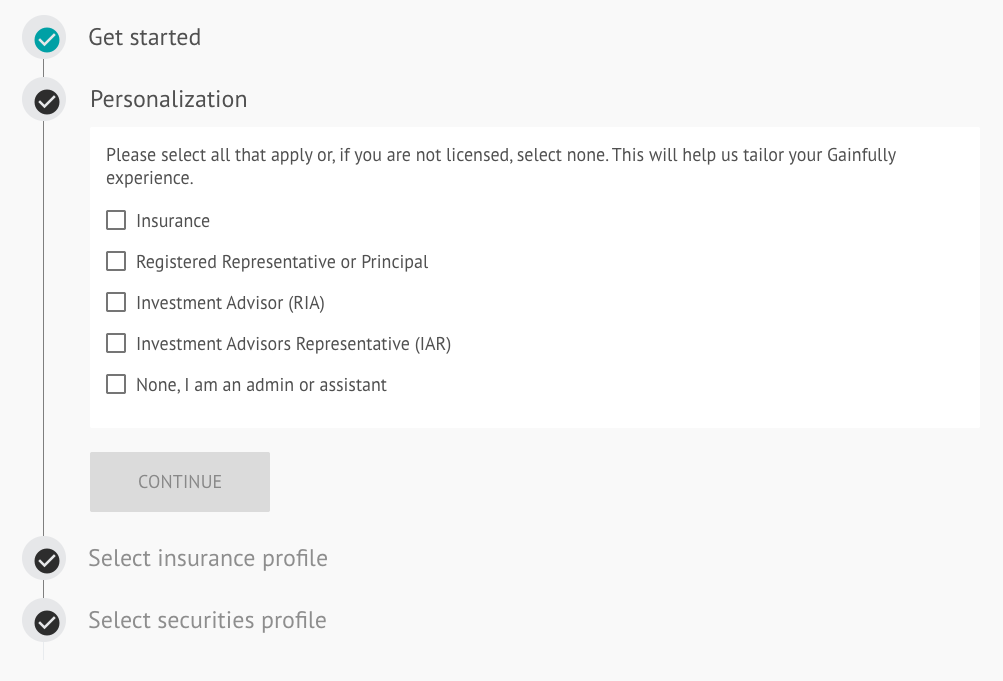
Insurance Profile Setup
Gainfully presents options for your insurance profile based on what is available from NIPR. If your information in NIPR is not up to date or has been recently updated, you will see that reflected in Gainfully when trying to select your profile.
Be sure to verify that the NPN (National Producer Number) that populates is yours before selecting the profile.
If your profile doesn’t appear or is incorrect:
- Click Edit name or state to ensure you entered your name and state correctly
- Or, if you're not insurance licensed, click I am not insurance licensed
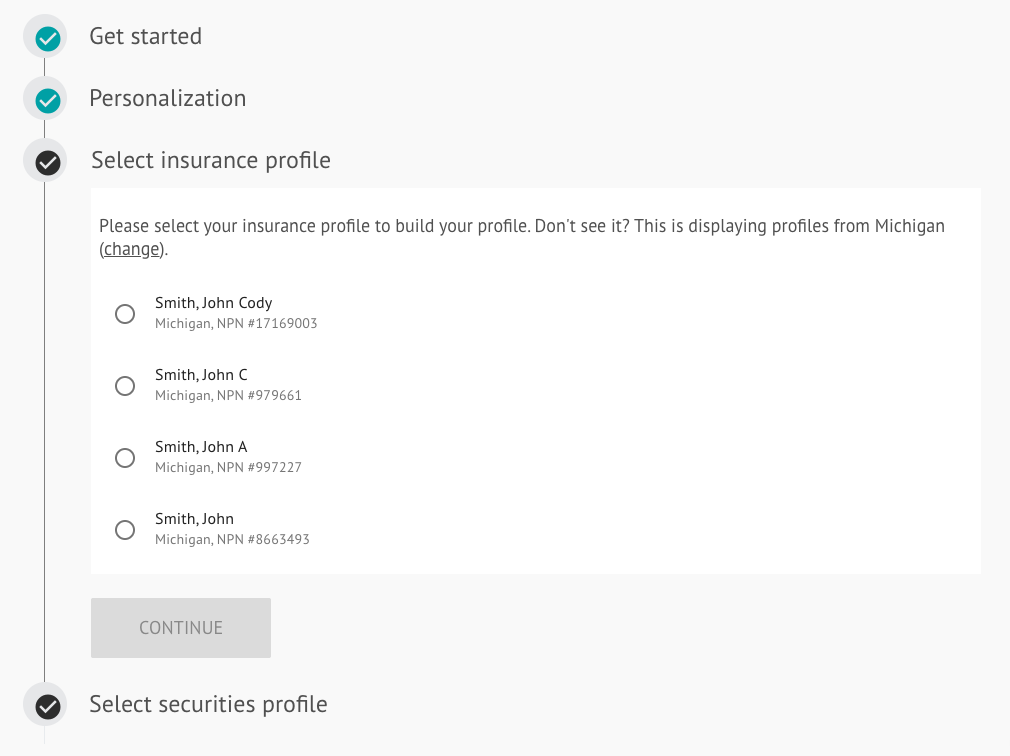
Step 4: Securities Profile Setup
Gainfully presents options for your securities profile based on what is available in BrokerCheck. If your information in BrokerCheck is not up to date or has been recently updated, you will see that reflected in Gainfully when trying to select your profile.
Be sure to verify that the CRD (Central Registration Depository) number that populates is yours before selecting the profile.
If your profile doesn’t appear or is incorrect:
- Click Edit name or state to ensure you entered your name and state correctly
- Or, if you're not securities licensed, click I am not securities licensed
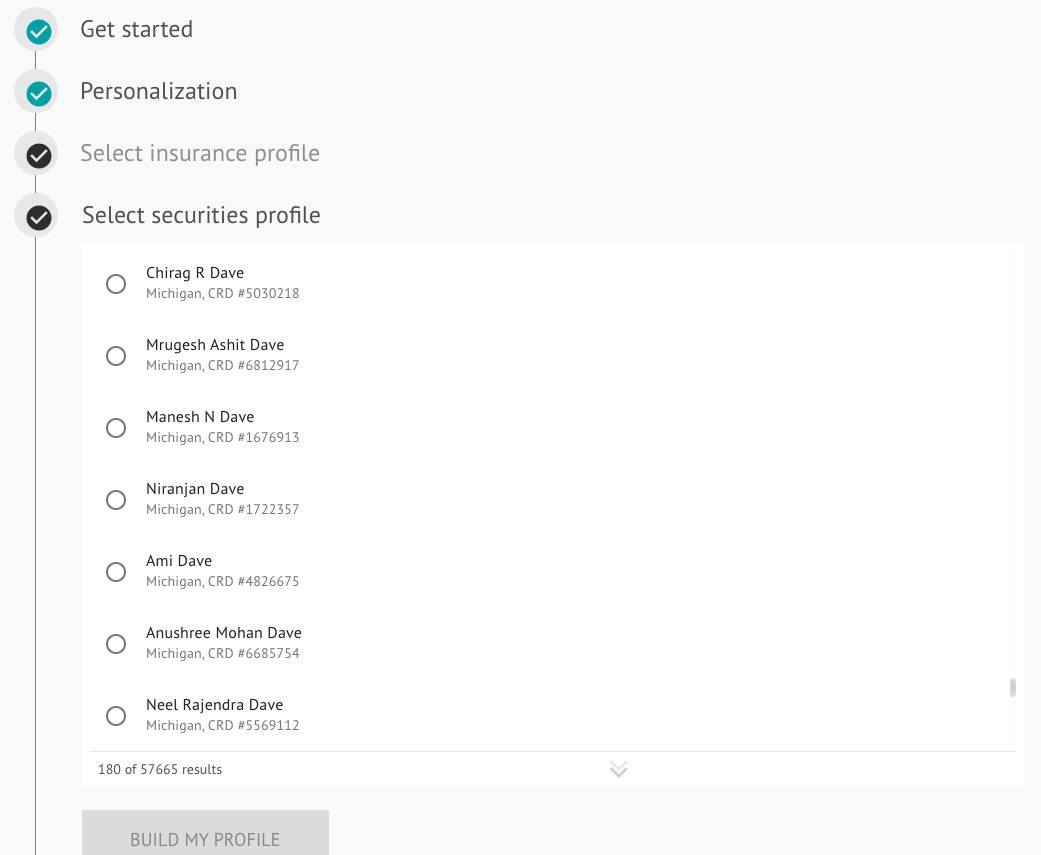
Updating Licensing Information
To update your Securities or Insurance Information:
-
Navigate to Licensing Settings: https://app.gainful.ly/settings/licensing/
-
Click “Request Update”
-
You will be directed to email [email protected] where you can submit your change request
-
Our system administrators will reset your licensing, and the next time you log in, you will be prompted to complete your licensing again.
Updated about 1 month ago