Managing & Navigating Your Account (Legacy)
How to use Gainfully
Dashboard Overview
When you first log into Gainfully, a dashboard module will appear as a pop-up. This module provides a snapshot of your account and includes the following:
- Your profile: Displays your name, photo, and a quick link to manage your profile and account settings.
- Email quotas: See your current daily and monthly email usage at a glance.
- Your organizations: A visual display of the organizations you belong to within Gainfully.
- Connections: View your user-to-user connections across the platform.
- Help Center access: Quickly jump to the Gainfully Help Center for guidance and support.
You can revisit this dashboard at any time by clicking the question mark (?) icon in the bottom-left corner of the screen.
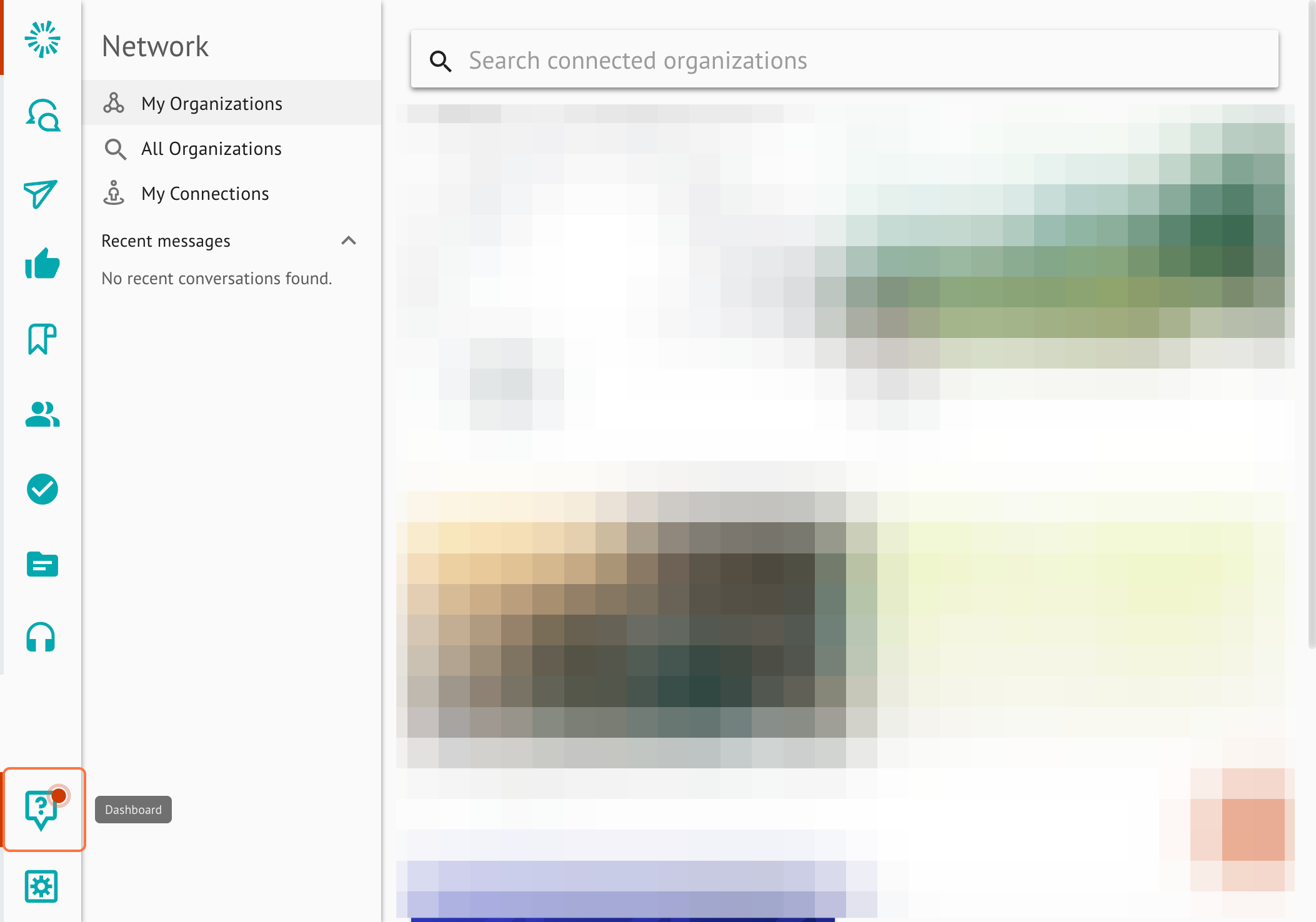
User Settings
To quickly access or change your password, or switch between accounts, you can navigate to the "user settings" button. This is located just below the dashboard button. If you've set up a profile photo, that will populate. If not, the icon will feature the typical "settings" button, or a gear.
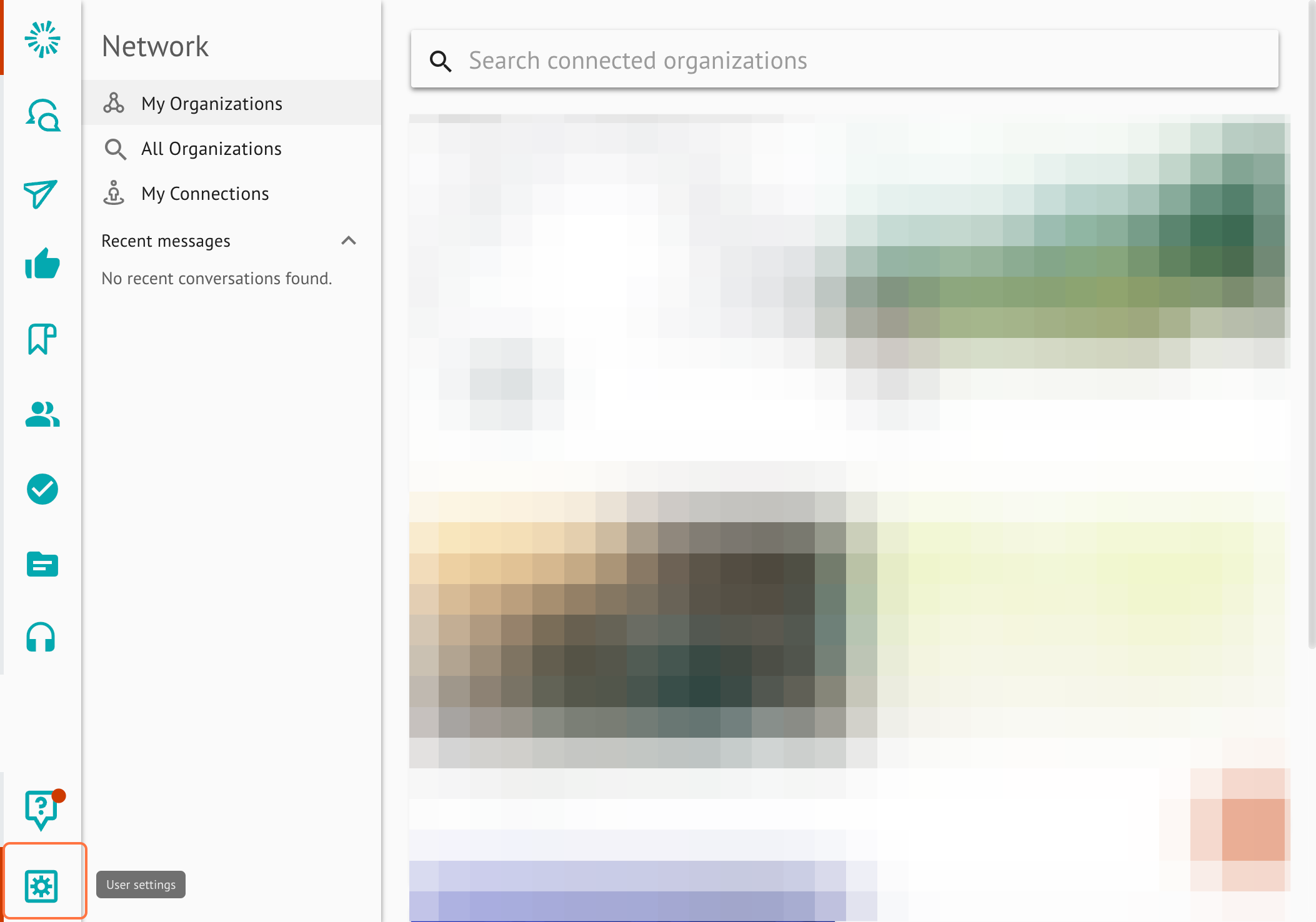
Icons Utilized on Gainfully
The upper left corner of your Gainfully page will always populate 4-5 icons. These icons are meant to help you navigate throughout the platform quickly and easily.
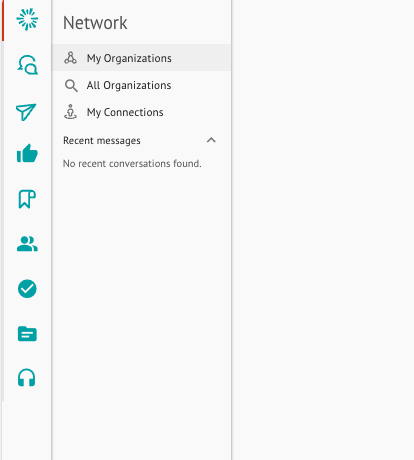
Network (Gainfully Logo)
Explore and connect with organizations in Gainfully. You can search for your own organizations or browse all available organizations to follow and access content.
No Organization Logo? No problem!If you're not associated with an organization yet, or your membership to Gainfully is pending approval, this icon will likely not appear yet, and you'll only have 4 icons to navigate to in the left side bar.
Contacts (Speech Bubble Icon)
Upload and manage your contacts and contact lists for use in email campaigns. You can import contacts, segment them into lists, and store helpful details like anniversaries and birthdays.
Campaigns (Paper Plane Icon)
Send one-time or drip email campaigns and track performance. View open rates, clicks, and other engagement metrics.
Social Media (Thumbs Up Icon)
Share content across your connected social accounts. View and manage your queue, adjust auto-sharing settings, and see your sharing history at a glance.
My Saves (Ribbon Icon)
Easily access content you’ve saved for later. Great for quick re-sharing or keeping track of favorites.
Account Management (People Icon)
Visible to users with an Account Manager role.
Navigate to your Account Manager dashboard to view and manage the members in your organization. You can also troubleshoot user accounts and monitor engagement.
Compliance (Checkmark Icon)
Visible to users with a Compliance Officer role.
Access your Compliance dashboard to review content submitted by members and content managers. Approve, reject, or request edits to ensure everything meets brand and regulatory standards.
Content Management (File Icon)
Visible to users with a Content Manager role.
Navigate to your Content Manager dashboard to create, manage, and track the performance of organization-level content, including emails, campaigns, and templates.
Updated 12 days ago