Email Addresses within Gainfully
Updating Your Email Address
Your account can be linked to as many email addresses as you like. However, if your account is SSO enabled, your primary email address in Gainfully will need to remain the same as your SSO enabled email address.
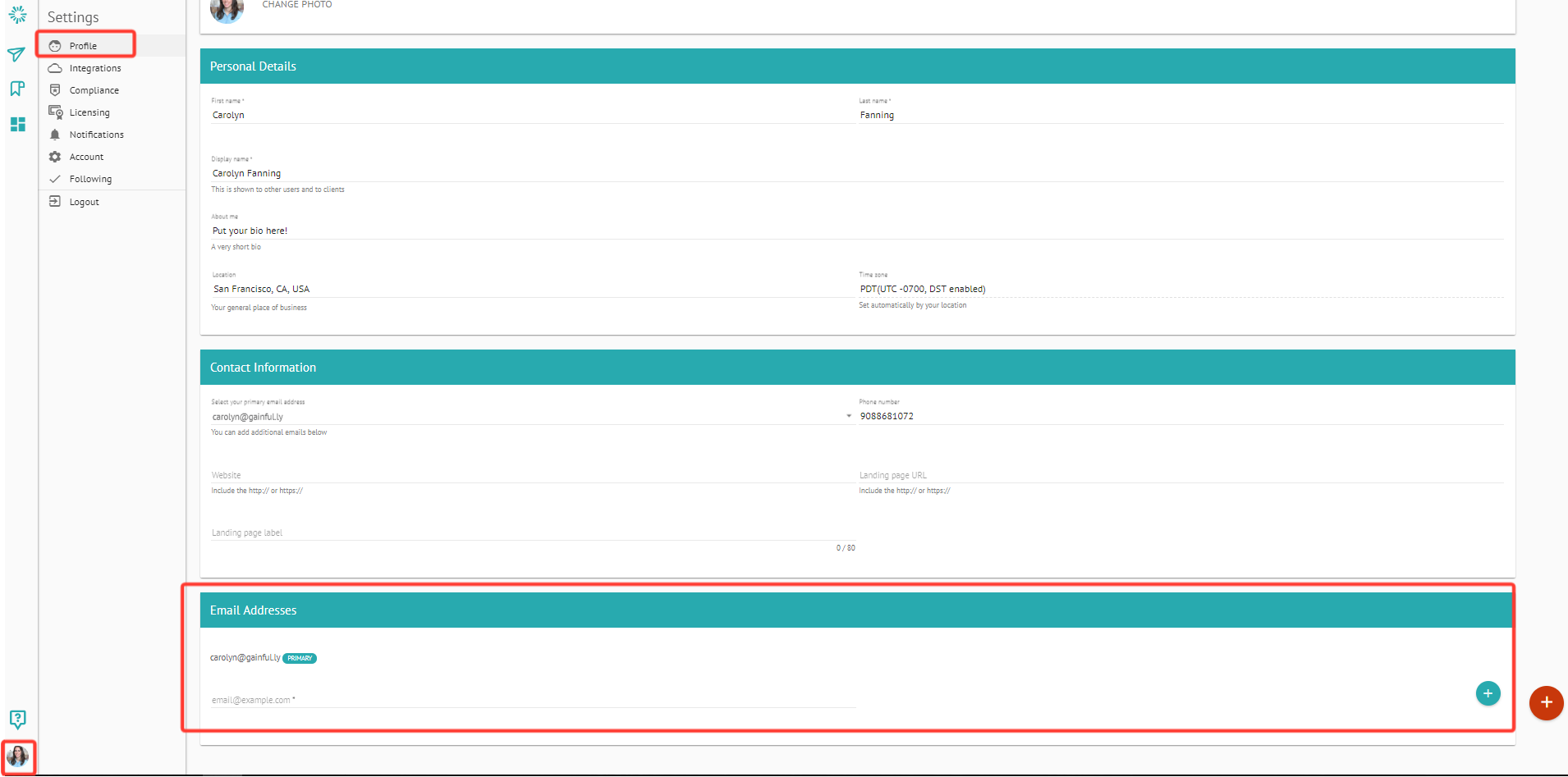
Adding email addresses
To add an email address, go to your Account Settings > Profile and enter the new email address. Afterward, you'll receive a confirmation/validation email will be sent to that address. To complete adding that email address, you must click the link in that email. If you have trouble receiving your first validation request, you can resend a validation email from Account Settings.
Can't add an email address error
If you receive an error, it's possible an email is registered to an inactive account that will require action from the Customer Support team. Please email [email protected] if you experience issues with this.
Primary email
Your account has one primary email, which is the email address to which you will receive notifications and "from" which any client-facing emails will be sent. If your organization requires journaling of email messages, you may be required to specify your managed email address as your primary email.
Updating SSO email address
If you need to update the address associated with your SSO account (eg Okta), please contact your Gainfully administrator.
Updated 4 months ago