Shared Cards
The Shared Cards page lets you review and manage all the cards you’ve previously shared. From here, you can search, filter, and preview your shared content to better understand what you’ve posted and where it went.
Accessing Your Shared Cards
Navigate to https://new.gainful.ly/advisor/shared-cards
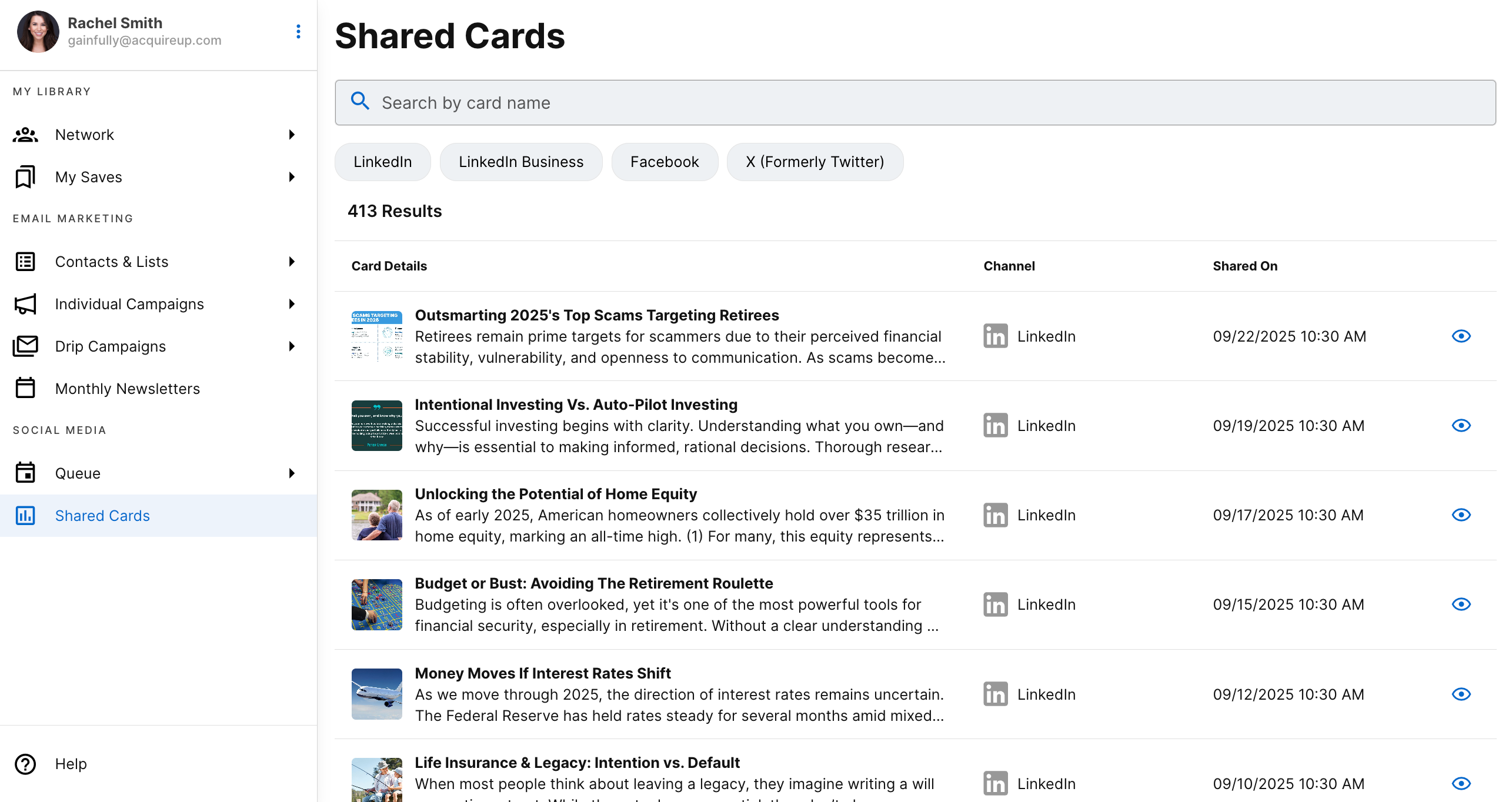
Searching Your Shared Cards
Use the search bar (below the page title) to quickly locate a specific card.
- Type in part of the card’s name to filter results.
- If no matches are found, you’ll see the message: “No results found for your search.”
Filtering by Social Media Platform
Shared cards can be filtered by the social channels where they were posted.
Quick filter buttons are available for:
- LinkedIn Business
- X (formerly Twitter)
Select any platform filter to update the table and view only the cards shared to that channel.
Note: If you haven't shared any cards yet, the table will display "You haven't shared any cards yet"
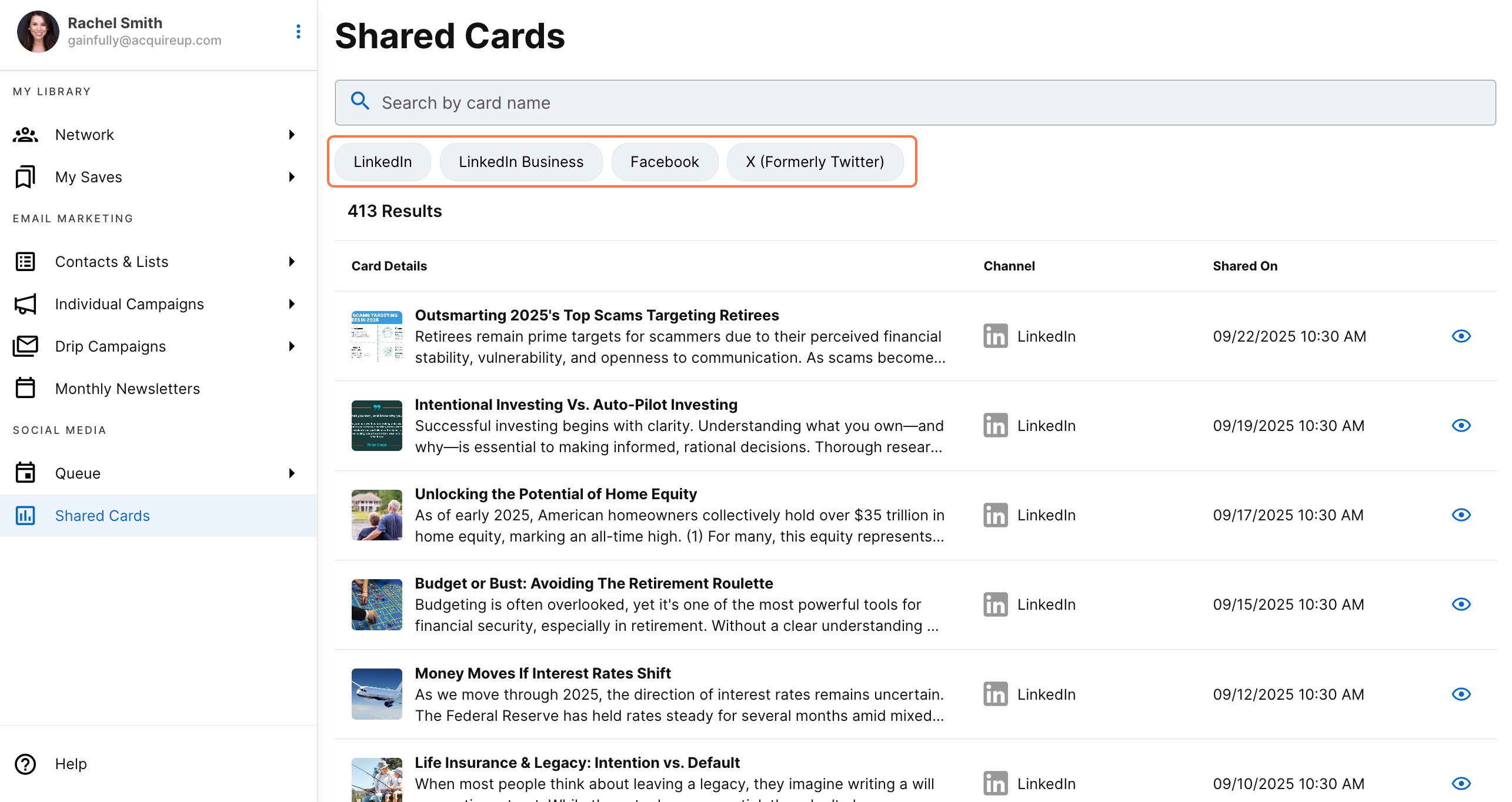
Viewing Shared Card Details
Each row in the Shared Cards table includes:
- Card name
- Platform where it was shared
- Date shared
- Preview option (eyeball icon)
Previewing a Card
To see exactly how a shared card appeared:
- Click the eyeball icon in the row of the card you’d like to preview.
- A modal opens showing the card as it appears on its microsite.
- Close the preview by clicking the X in the upper-right corner.
This preview ensures you can confirm how your audience sees the card once it’s been shared.
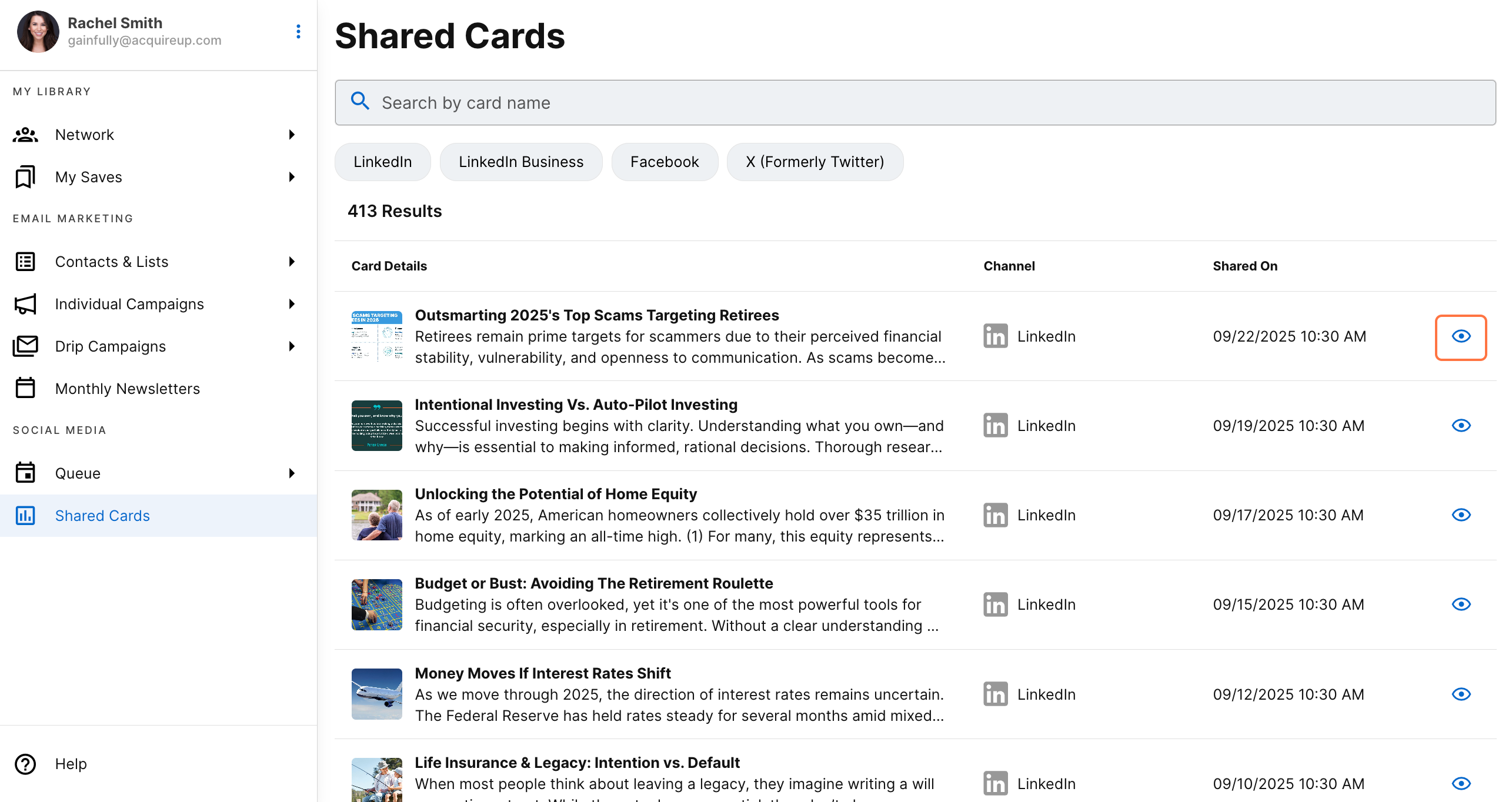
Updated about 1 month ago