Individual Campaign Reporting
Main Page Reporting
The main page provides a snapshot of how your email campaigns are performing. From here, you can:
- Filter by template type, status, or date sent
- Search by campaign name
- View drafts or previously sent campaigns
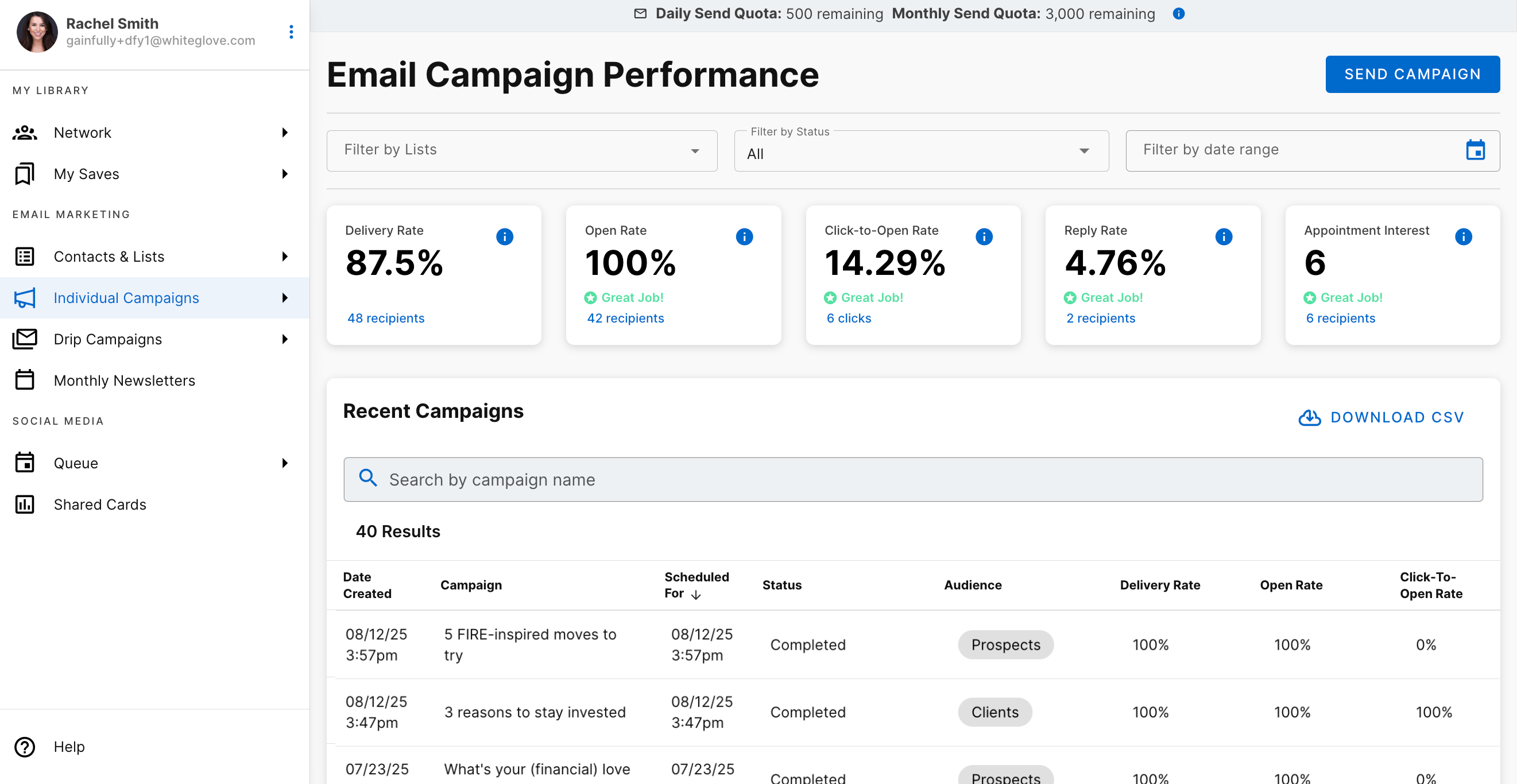
Key Performance Metrics
Your reporting dashboard includes several metrics to measure campaign success:
Delivery Rate
The percentage of emails that successfully arrived in a recipient’s inbox.
Open Rate
The percentage of recipients who received and opened an email.
Click to Open Rate (CTOR):
Percentage of recipients who clicked a link, out of those who opened the email.
Reply Rate:
The percentage of recipients who replied to the email.
Appointment Interest:
The number of recipients who clicked on your calendar call-to-action in the email.
User Actions
Each performance metric includes a blue hyperlink. Clicking one of these links opens a detailed view of the recipients who took that action.
Details included for each recipient:
- Name
- Email address
- Phone number (if available)
- Action-specific information (such as the reply message or the date they opened the email).
This makes it easy to go beyond percentages and see exactly who engaged with your campaign.
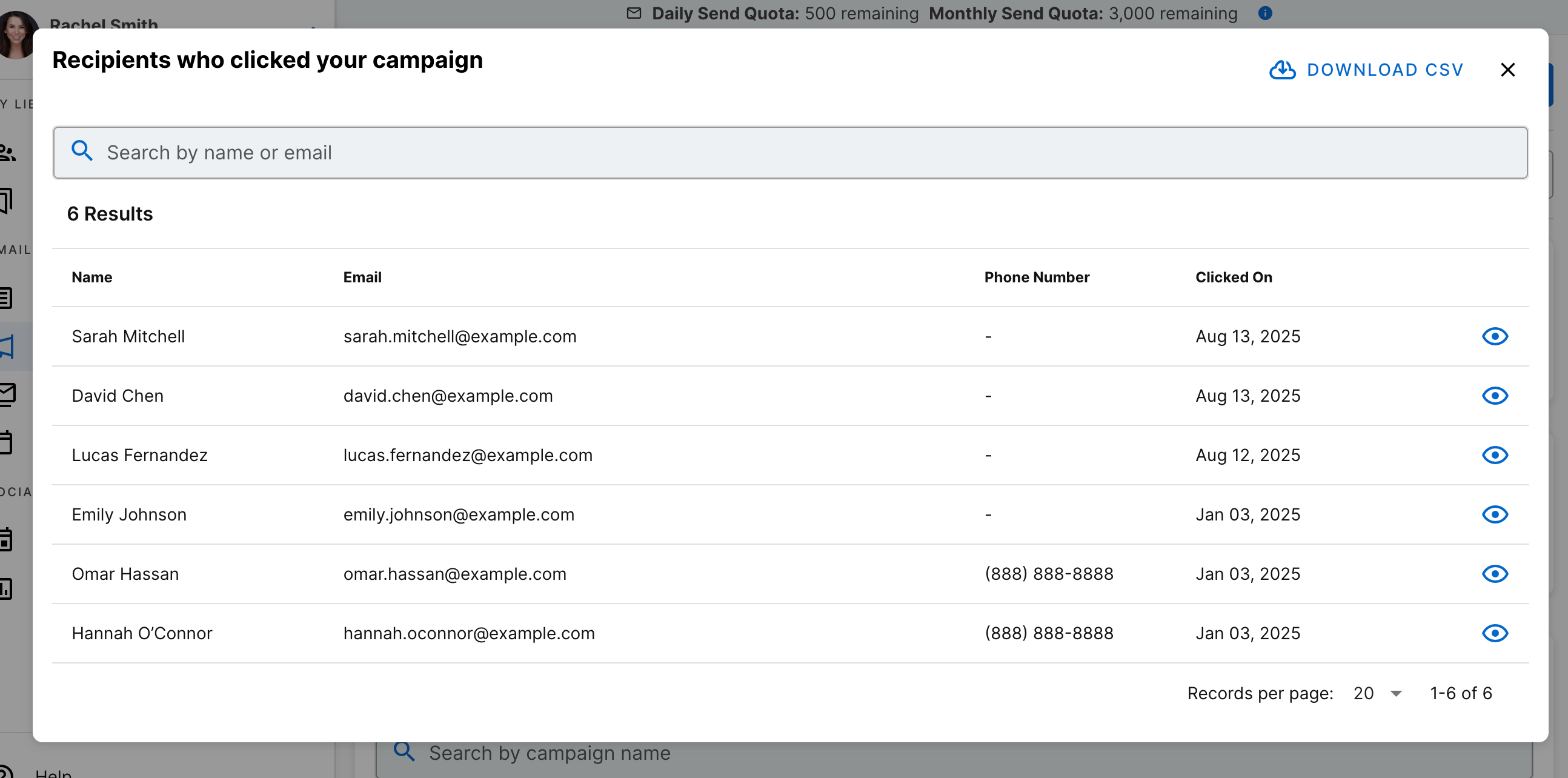
Status
Each campaign is labeled with a status to show where it is in the scheduling cycle:
- Completed: The campaign has been successfully sent to your selected audiences.
- Scheduled: The campaign is scheduled for delivery at the specified date and time.
- Under Review: The campaign is waiting for compliance approval (relevant for Nurture and Engage clients). Once approved, it will switch to Scheduled.
- Rejected: The campaign has been declined by your compliance team. Any requested changes will be applied before rescheduling. For questions, contact your account manager or email [email protected]
- Canceled: This campaign was manually canceled and will no longer be sent. If you have questions about this, please reach out to your account manager or [email protected]
- Paused: Sending has been temporarily halted due to daily or monthly email limits. The campaign will automatically resume once limits reset.
Audience
The Audience column displays the contact lists that received your campaign.
While you can include multiple lists, we recommend practicing list hygiene—only sending to contacts who are engaged and interested in your communications. This helps maintain higher deliverability and stronger results.
Campaign Summary
Each campaign has its own summary page, where you can review performance and details at a glance.
To open a campaign summary:
- From the main reporting page, click on the row of the campaign you’d like to view.
- You’ll be taken to the campaign summary page.
What you’ll see in the summary:
- Performance metrics: Delivery Rate, Open Rate, Click-to-Open Rate (CTOR), Unsubscribe Rate, Reply Rate, and Appointment Interest. Each metric shows both a percentage and the total number of recipients.
- Campaign details: Campaign name, date sent, subject line, and selected audience.
- Email preview: A full view of the content exactly as it appeared to recipients.
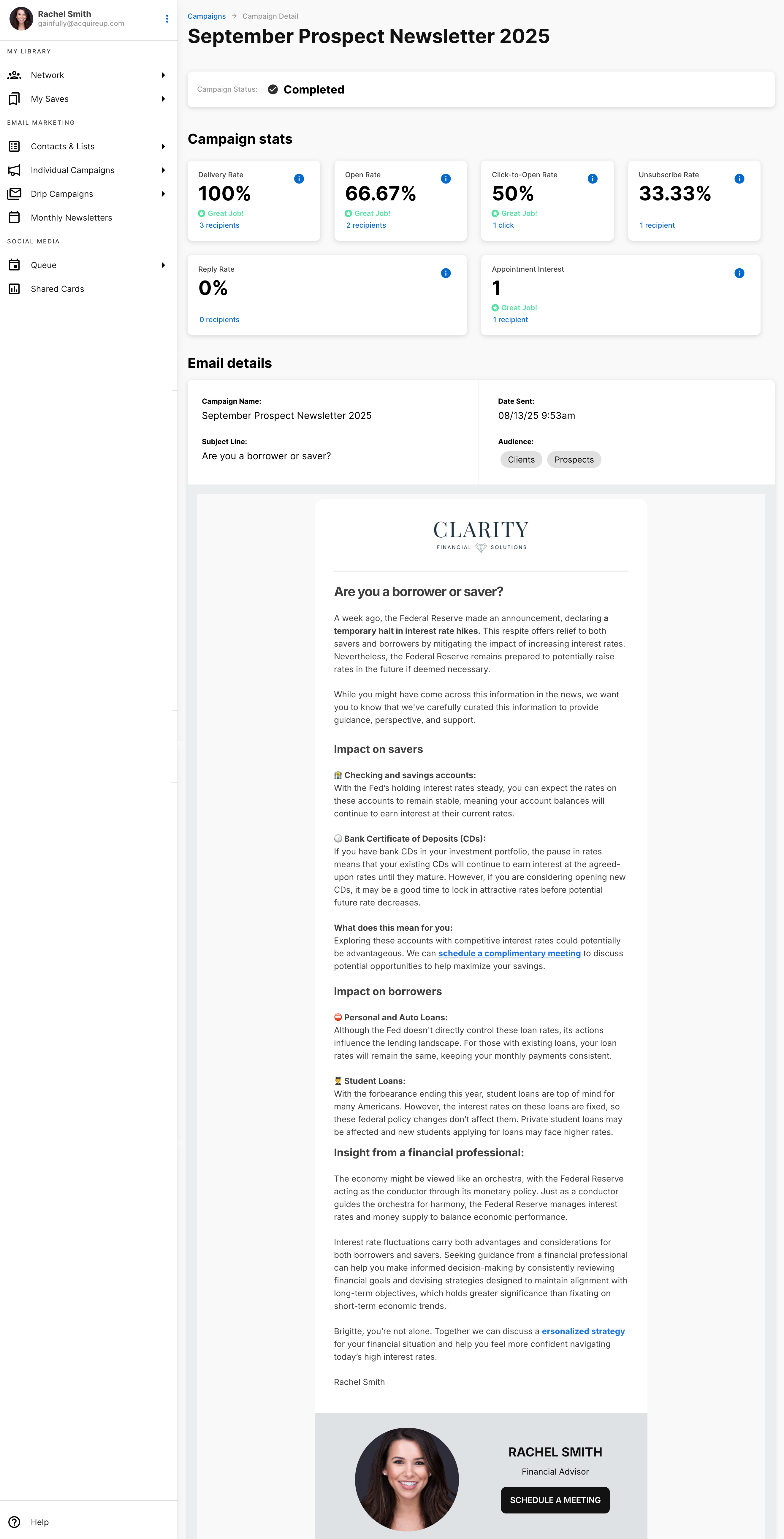
Updated about 1 month ago