Client Contacts (Legacy)
What are client lists?
Lists allow you to save groups of client contacts. Client contacts are individuals who will receive content via email, sent using the Gainfully platform. You are able to create multiple lists, and may include people from your existing contacts.
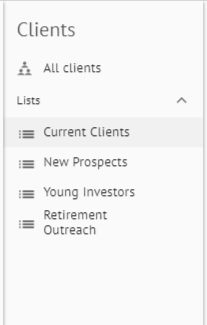
How do I create a client list?
To create a new client list, navigate to the client button on the left hand side.
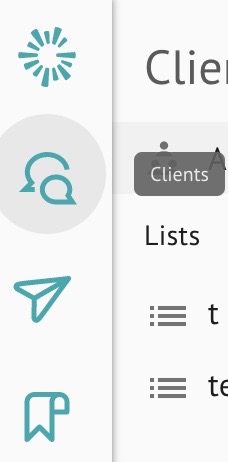
From there, click on the icon with three lines and a plus sign
Then, you'll add a title and description for your list. You can then add clients by utilizing the "upload CSV" button just to the left, or individually adding clients. Please see managing client contacts for more information on managing lists within Gainfully!
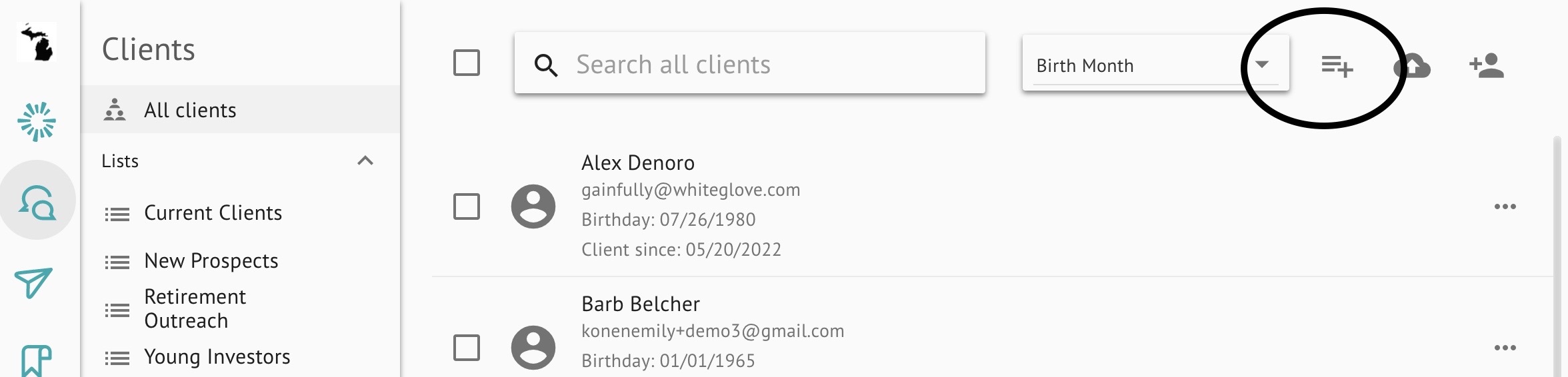
Client List Best PracticesSend emails to clients and prospects that know who you are and will be receptive to your message. Do not purchase manufactured or third party email lists. Email addresses on these lists will have high bounce rates and may contain spam trap addresses which can lead to blacklisting by ISPs. Regularly check your client lists to ensure you're only including those who are interested in what you have to offer.
How do I upload multiple clients at once?
To upload multiple contacts, click on the cloud icon and upload a CSV file. Your CSV file must have a column with the client's first name, last name, email address, birth date, and client since. These columns must be present as headers, but only email needs to be filled out for each client you're uploading. The rest of the information is not required for a successful import.
You must have headers in the CSV file or it cannot be imported. Client Since is a column indicating how long a client has been with your practice, and can be useful when sending campaigns. Birth date indicates the client's birth date.
How do I add individual contacts to Gainfully?
Add individual contacts by selecting Add client and entering a first name, last name, and email. If your organization has enabled the function, you also have the option to add the client's birth date and how long they've been a client.
Updated 7 months ago