Individual Email Campaigns
Setting Up & Managing Campaigns
What are Simple Campaigns?
Campaigns enable users to communicate with their clients through email. These campaigns are intended to reach an audience outside the Gainfully platform.
To send a client or simple campaign message, navigate to the Campaigns feature and select New Campaign
Next, enter a campaign name.
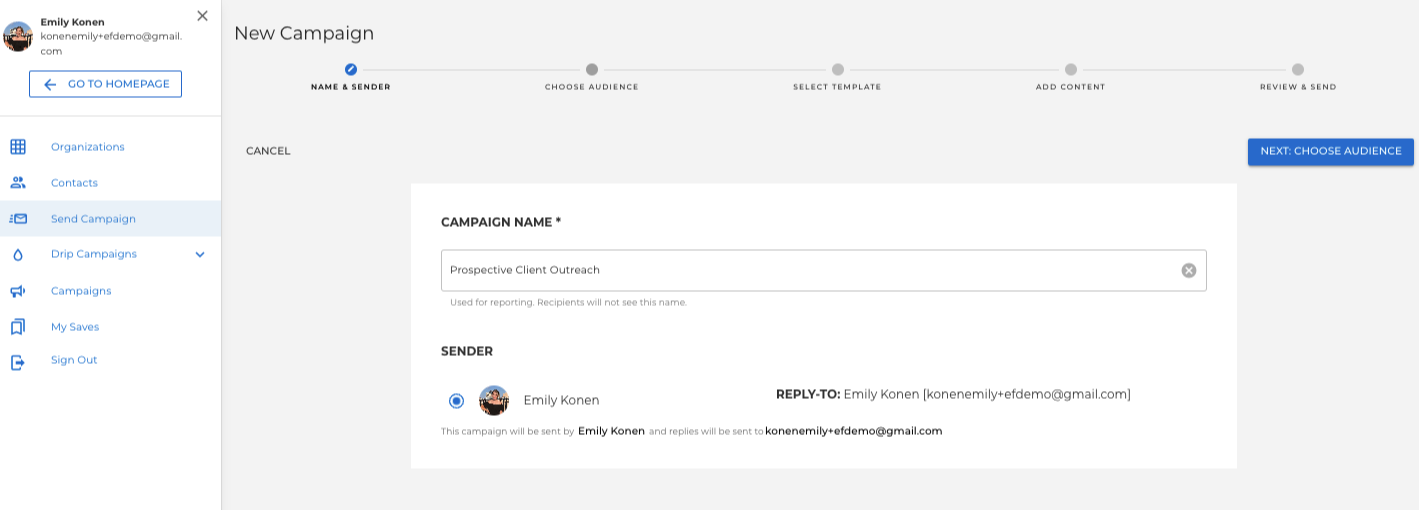
Next, select your Audience. The audience will always be one of your custom lists of Clients. Multiple Client lists can be added to the Audience of a given client campaign message.
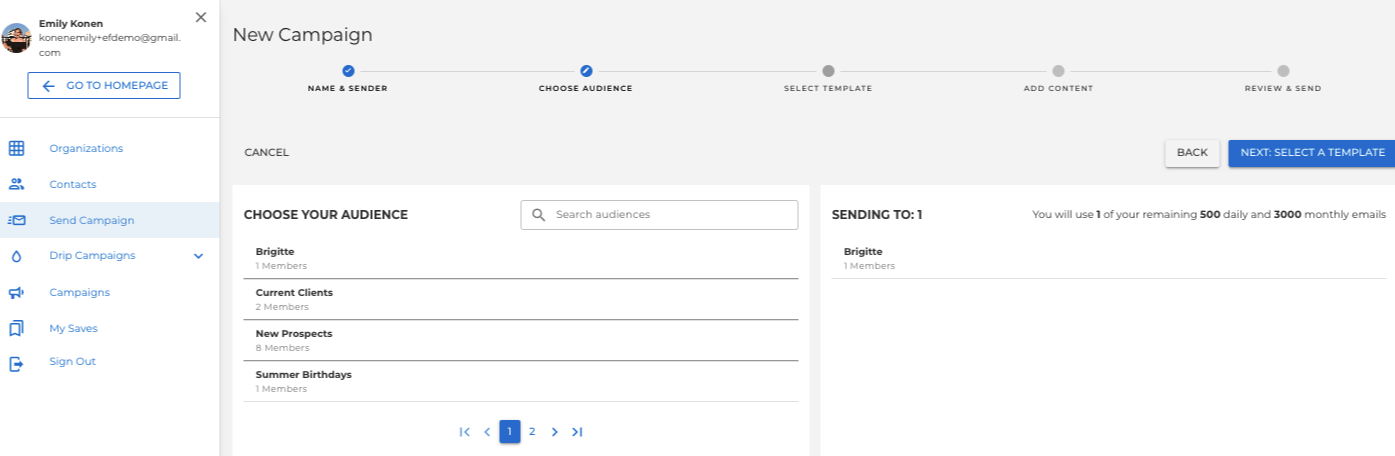
Note that you also have the option to add an email template, if your home office has created and approved templates for your use.
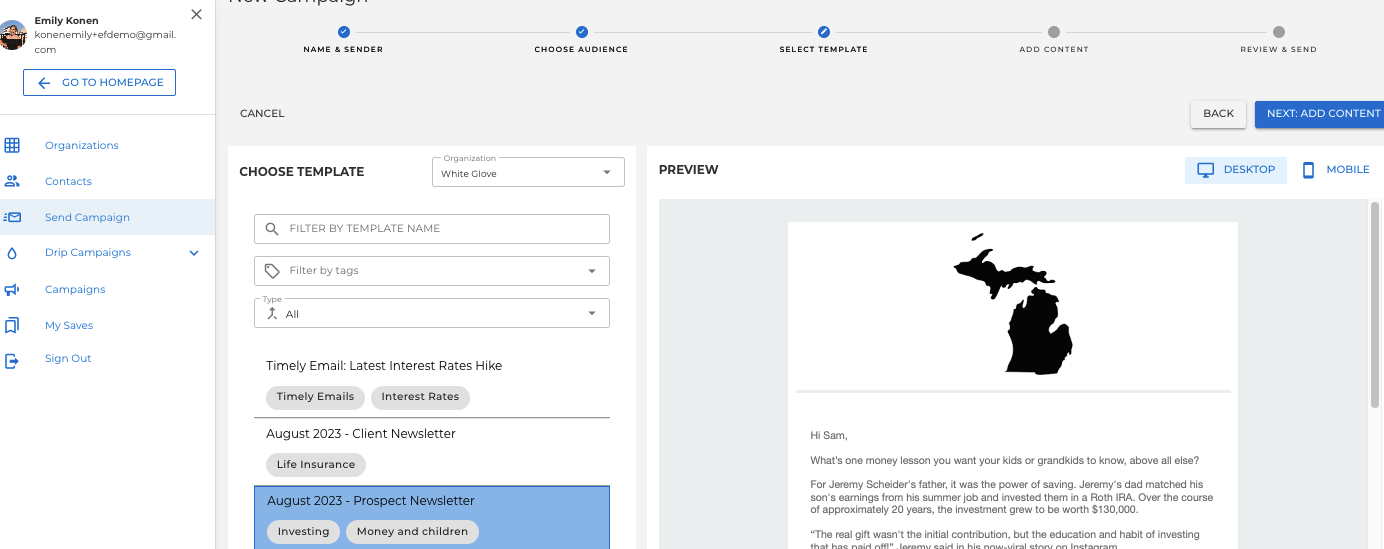
You can personalize your message with the formatting menu, as well as the menu of substitution tags. You may add cards from your library, your organizations library, or that you've created, if your organization allows you to do so.
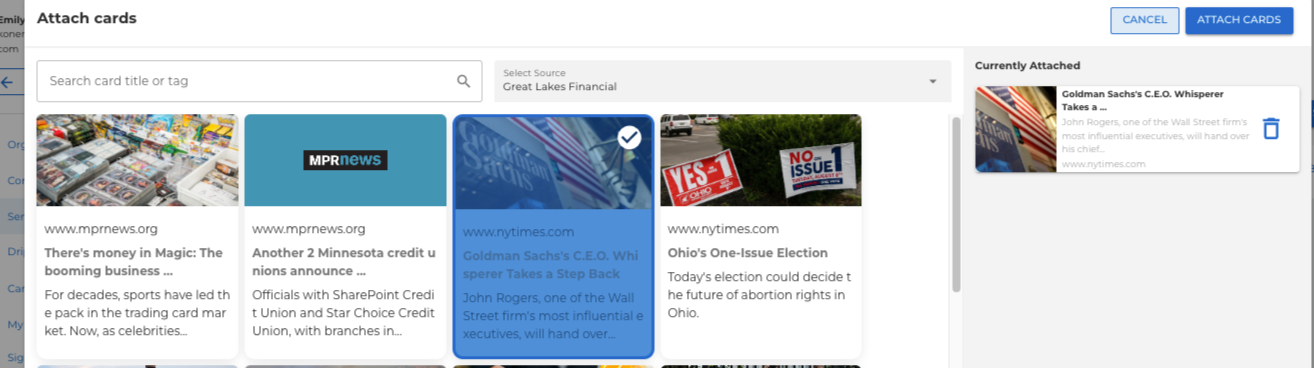
Select Test to send a test email message to yourself. Select Schedule Campaign to send now or pick a date and time to send your campaign.
Once you've scheduled your email, you'll be directed back to the other user interface, where you can view all simple email campaigns and newsletters, as well as their performance amongst your client list.
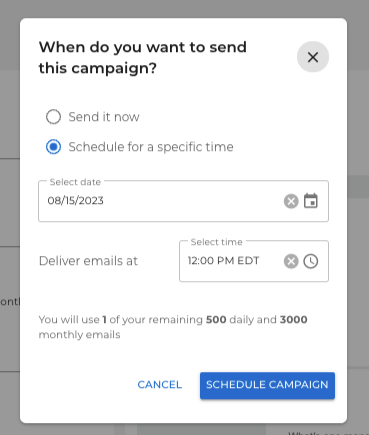
Once you've scheduled your email, you'll be directed back to your campaign summary page.
Campaign Limits
To help optimize your campaigns we limit custom lists to 500 client entries and emails depending on what your home office has wanted. We'll display your remaining quota when you select an Audience. Daily limits reset each day at midnight while monthly limits reset on the first day of each month.
Single Send Client Emails
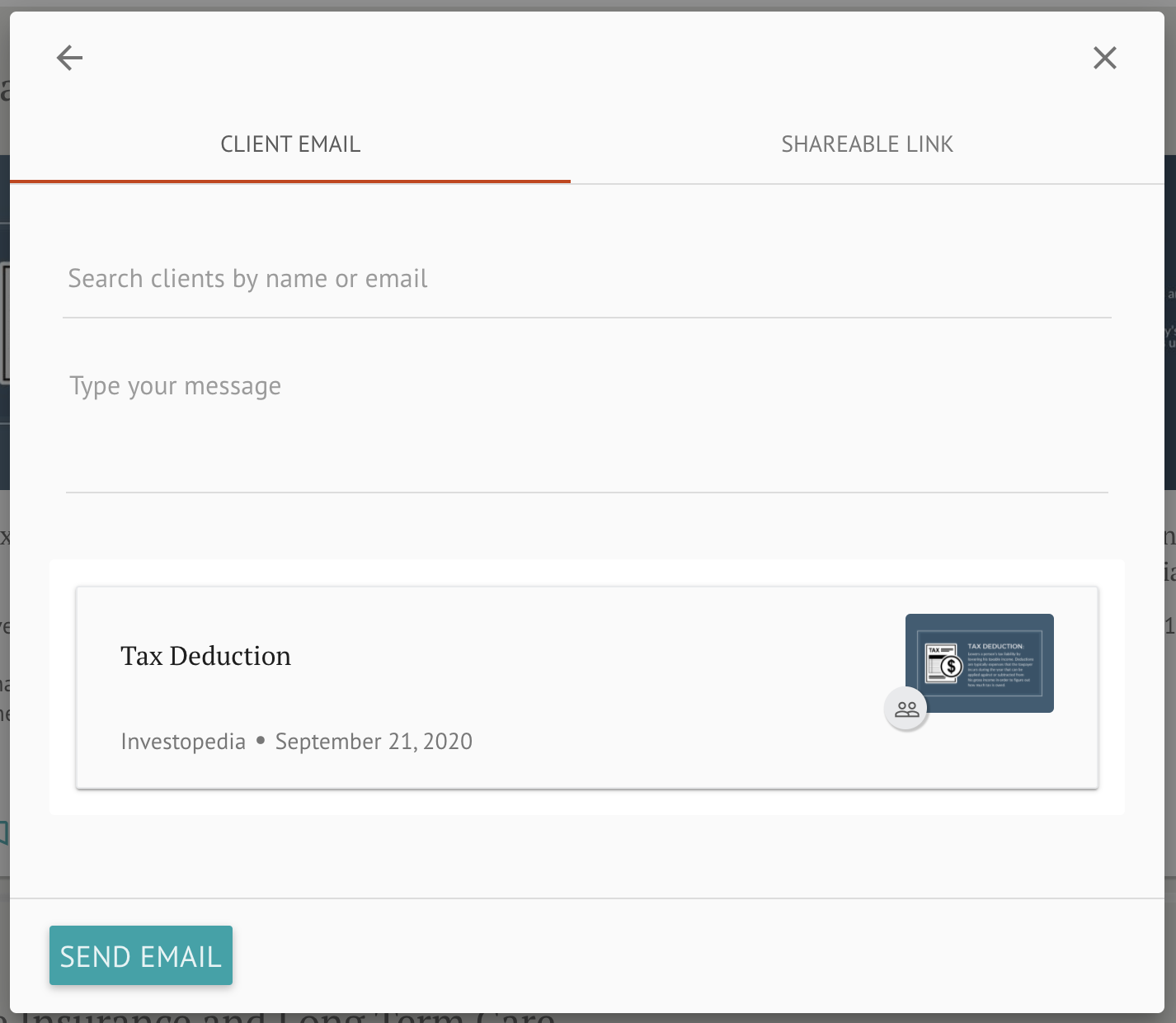
Gainfully users can use the Client Email feature to send content to their clients and prospects outside of the Gainfully platform. This feature allows users to include one content card per email.
To send content using Client Email, simply click Share from a content card and select the client you'd like to email. All client contacts must be added before they can be sent emails.
You also have the option to add a message to be sent with your content.
Select Send Email when you are ready to send. Note that all Client Emails are sent in real-time and cannot be scheduled.
Pro-Tip
Advisors who send targeted or timely content to existing clients and new contacts have the most success. Tailor your lists to smaller groups and use targeted templates for increased relevancy.
Updated 11 months ago