Managing & Navigating Your Account (Legacy)
How to use Gainfully
Navigating Gainfully
To successfully navigate your Gainfully account, you'll first need to understand the various terminology used throughout the platform. Almost all feature settings are located within your personal dashboard, which populates as a pop-up as soon as you log into Gainfully. You may also reach the dashboard at any time by navigating to the question mark in the bottom left corner of the screen.
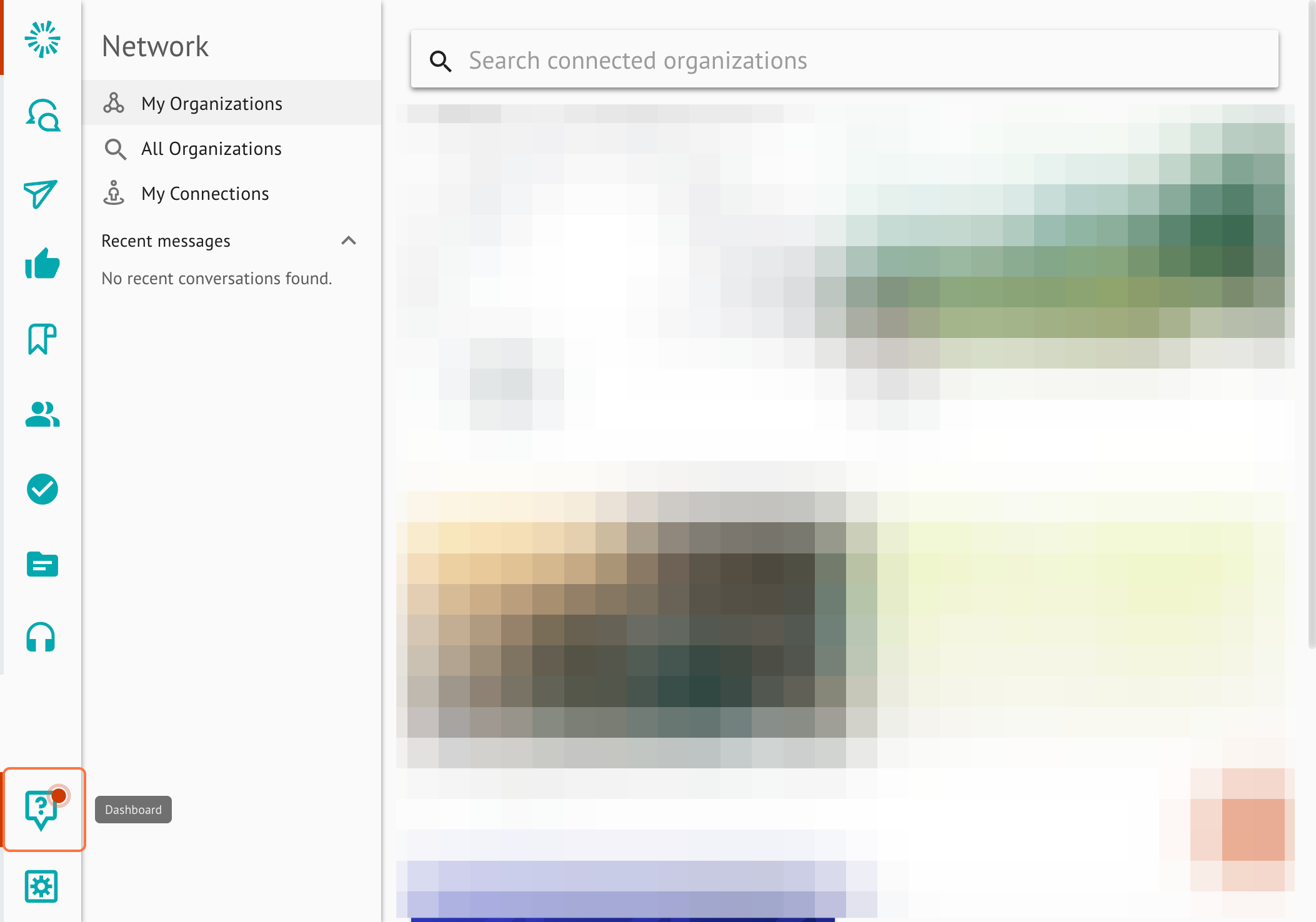
User Settings
To quickly access or change your password, or switch between accounts, you can navigate to the "user settings" button. This is located just below the dashboard button. If you've set up a profile photo, that will populate. If not, the icon will feature the typical "settings" button, or a gear.
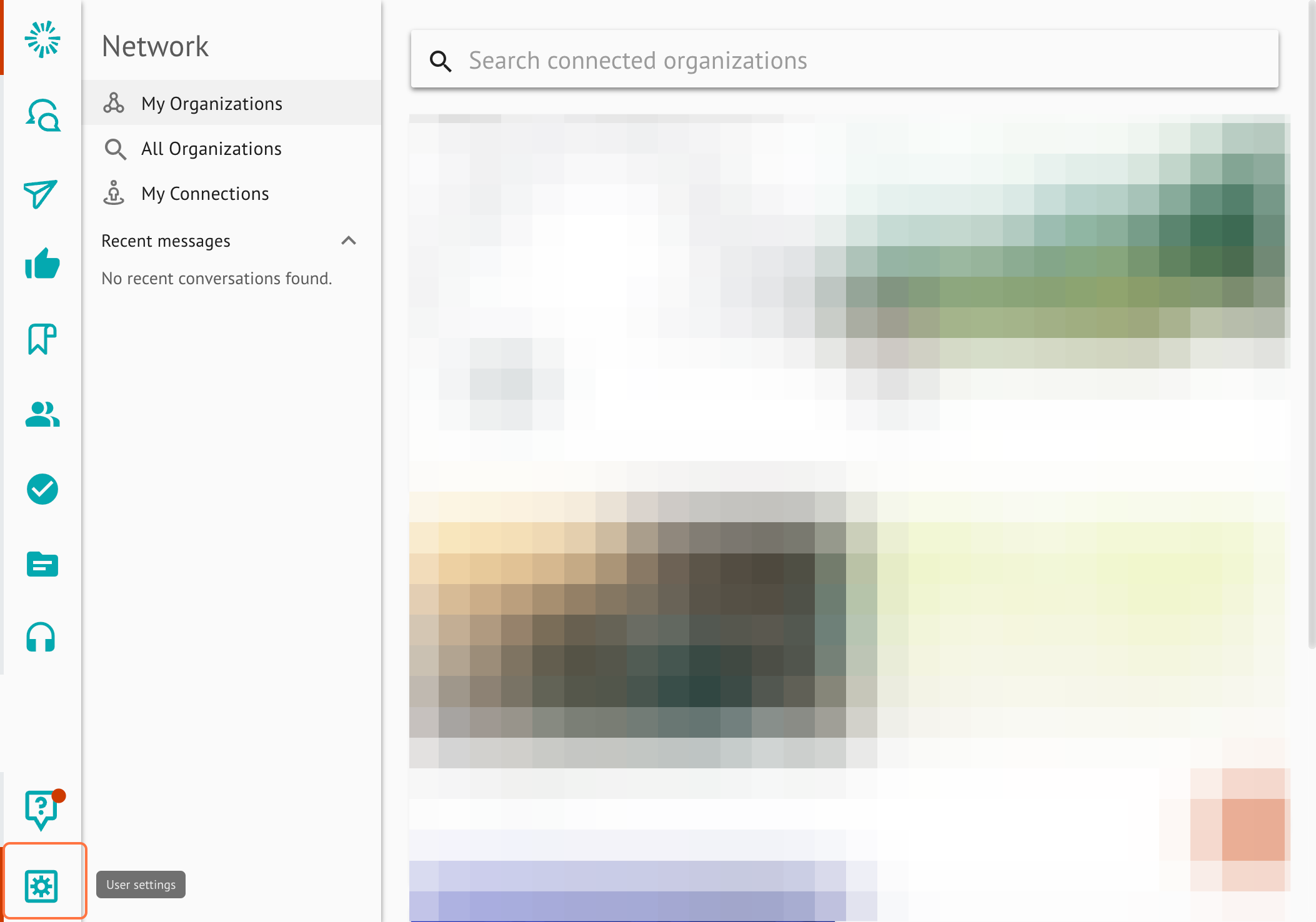
Icons Utilized on Gainfully
The upper left corner of your Gainfully page will always populate 4-5 icons. These icons are meant to help you navigate throughout the platform quickly and easily.
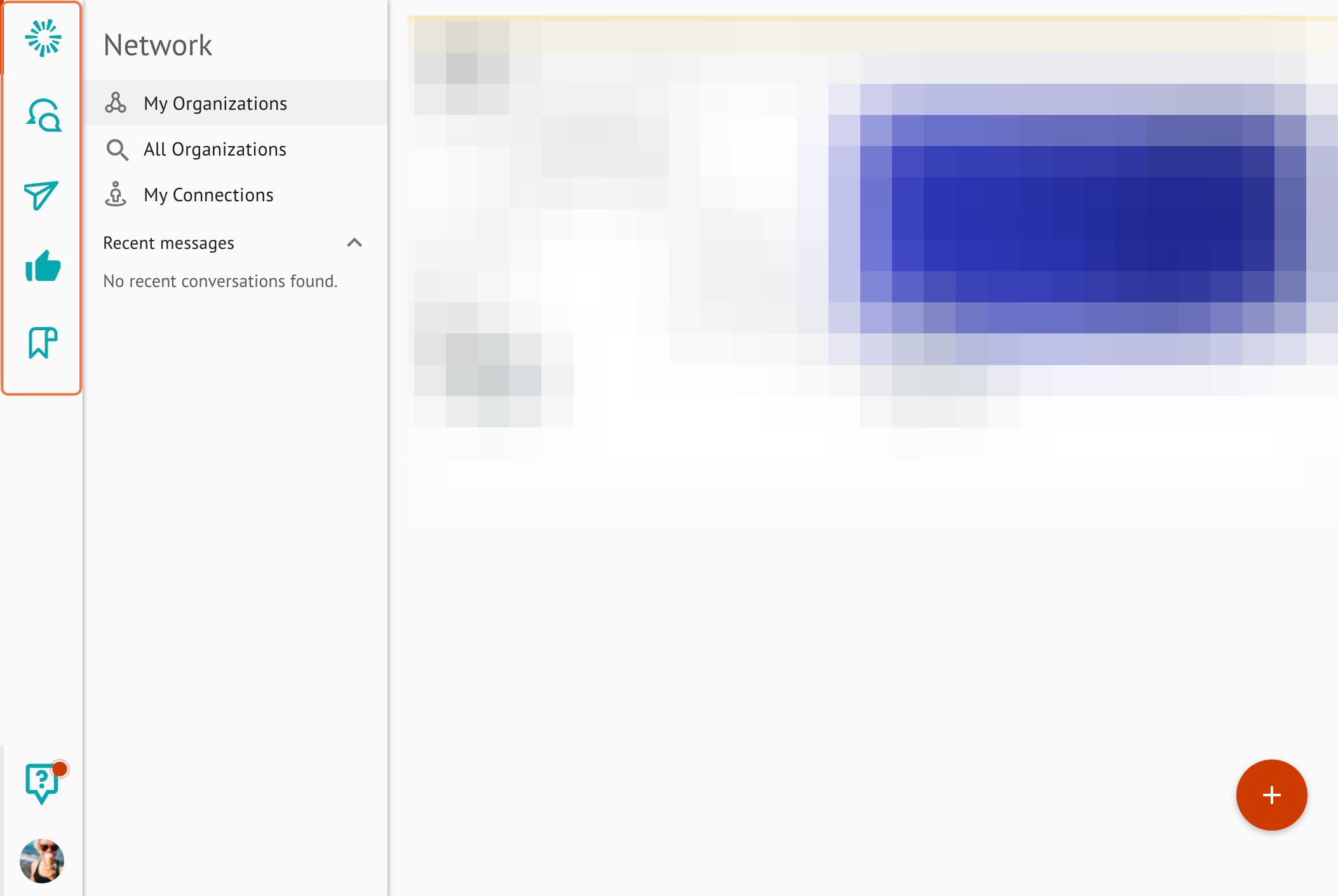
First Icon
The first icon that you'll see is the logo of the organization you're primarily associated with. If you are associated with more than one organization, you will see multiple logos under one another. Clicking on this icon will take you to the organization's home page, where you can discover content to share and read any organization updates that have been shared via that page. However, if you are not associated with an organization yet, or your membership to Gainfully is pending approval, this icon may not appear yet.
No Organization Logo? No problem!
If you're not associated with an organization yet, or your membership to Gainfully is pending approval, this icon will likely not appear yet, and you'll only have 4 icons to navigate to in the left side bar.
Circular Icon
The second icon is the network icon. Clicking on this will take you to all organizations that are in Gainfully. You can use this icon to discover new content, and news other organizations have shared and view what organizations you've subscribed to.
Talk Bubble Icon
The third icon is the client icon. Selecting this icon will take you to the client portion of Gainfully, where you can upload, create, and edit client lists. This is useful if your organization utilizes the email campaign capability of Gainfully.
Airplane Icon
The fourth icon is the campaign icon. Selecting this will take you to the campaign builder of Gainfully, where you can create and share content with clients.
Bookmark Icon
The final icon is the save icon. Clicking on this is a shortcut to any content you've saved to view again in the future. It can be a simple way to share cards if your organization has enabled this feature.
Updated 3 months ago