Managing Client Contacts
How to Edit a Contact
To edit a contact that already exists, navigate to "all clients". Click on the three dots all the way to the right of the clients name. From there, "edit" or "edit clients lists" will populate.
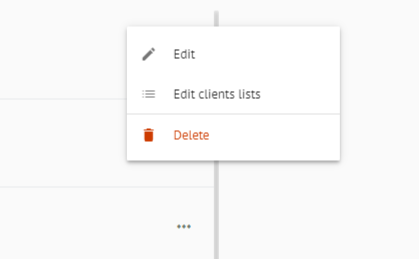
If you click on edit, you will be able to upload any client information you care to have in Gainfully. Once you've completed your client edits, press "save" to ensure all information stays up to date.
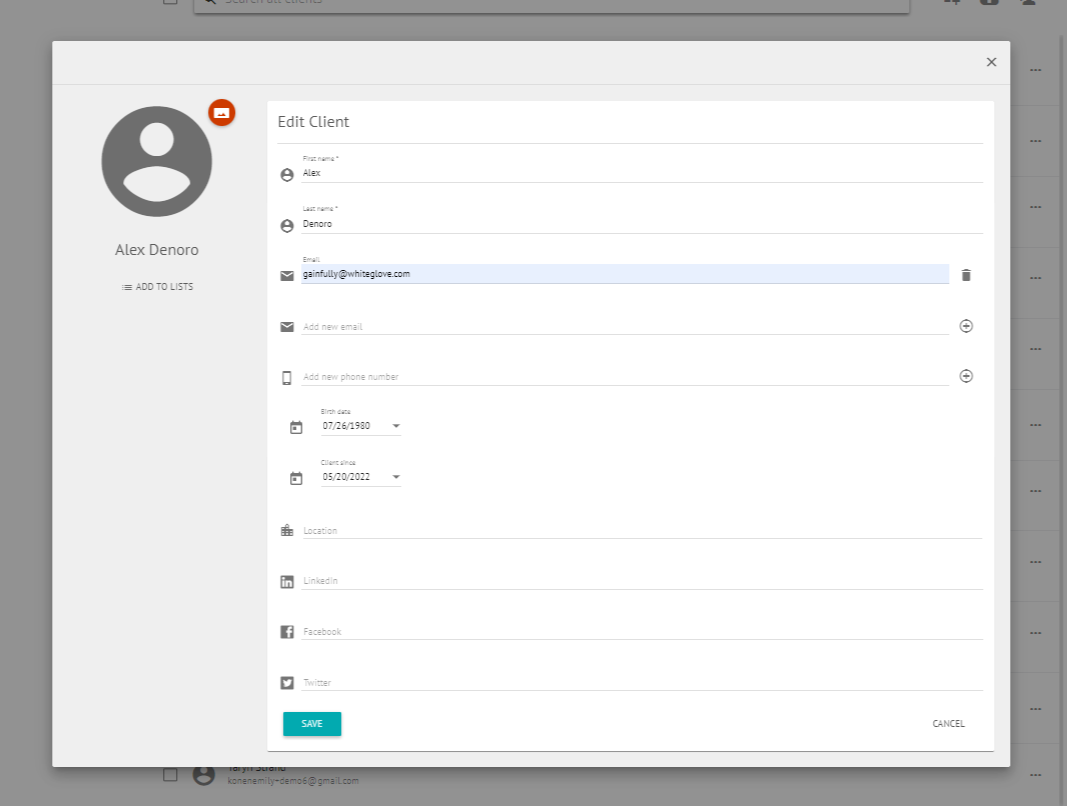
Clicking on "edit client lists" will allow you to alter what lists you've added that individual client to. Simply press "save" when you're done to save editing the client.
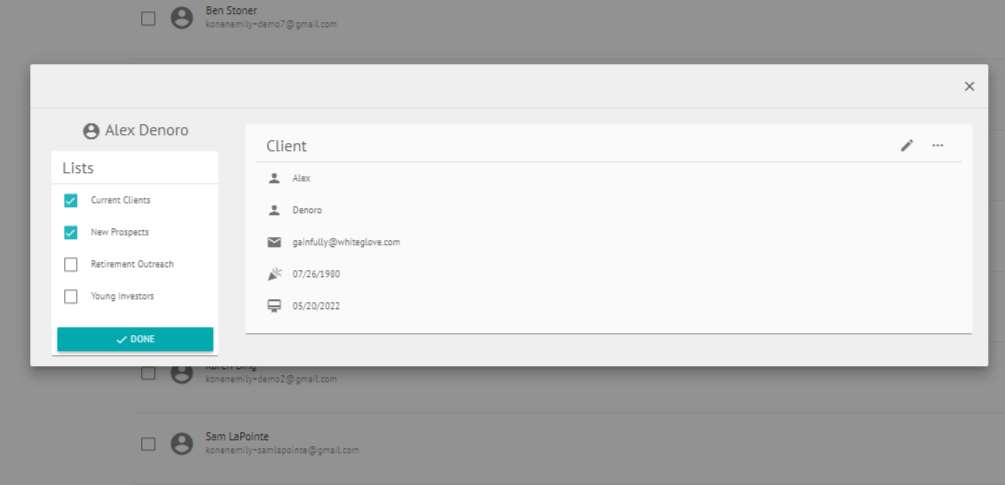
Utilizing search by birthday
To utilize our search by birthday feature (which may not be live for some clients yet- please email [email protected] if you're looking for this feature!), ensure there is a birth date added for your clients. To do this, you can click "edit client" and add in each client birth date.
I want to update multiple clients birthdates at once- how do I do this?
To update multiple clients birth dates, upload a .csv file with client first name, last name, email, and birth date. This will override any client information you've already uploaded into Gainfully with that specific email.
How do I delete a client, or multiple clients?
To delete a client, click on the three dots that populate all the way to the right of the client name. "Delete" will be an option there. To delete multiple clients at once, navigate to "all clients" and click the checkmark for each client you wish to delete, then click the trash can button at the top right of the screen.

How to move clients from list to list
To move clients from list to list, check the box to the right of the client's name, then click the "people" icon to the left of the trash can button. All available lists will populate. Check the lists you'd like the client to be in, and uncheck the ones you would like them to be removed from.
No specific client list? No problem!A client does not have to be in a list. If you choose not to add them to a list, they'll simply stay in the "all clients" column, until you're ready to add them to a targeted client list.
Updated 7 months ago